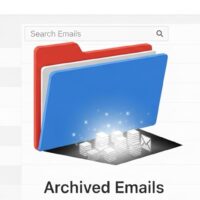How to Erase Your iPhone and Restore It to Factory Settings
Erasing your iPhone is a powerful way to reset it to its factory settings, which wipes all personal data and information from the device. This is a crucial step if you’re preparing to sell, trade, or give away your iPhone, or if you need to perform a complete reset to fix persistent software issues. A full factory reset ensures your personal data is secure and gives the device a fresh start.
This guide provides a comprehensive, step-by-step walkthrough to safely and effectively erase your iPhone. We’ll cover everything from backing up your data to the final setup, ensuring you don’t lose any important information in the process.
Step 1: Back Up Your iPhone
Before you erase your iPhone, the most critical step is to back up your data. This saves your photos, contacts, apps, and other important information so you can restore them later. You have two main options for backing up your device: iCloud and your computer.
Using iCloud
This method backs up your data wirelessly to your iCloud account.
- Ensure your iPhone is connected to a strong Wi-Fi network.
- Go to Settings > [Your Name] > iCloud > iCloud Backup.
- Make sure iCloud Backup is toggled on.
- Tap Back Up Now and wait for the process to complete. You can see the time and date of the last successful backup just below the button.
Using a Computer (Mac or PC)
This method creates a local backup on your computer.
- Connect your iPhone to your computer using a USB cable.
- On a Mac with macOS Catalina or later, open Finder. On a Mac with macOS Mojave or earlier, or on a PC, open iTunes.
- Select your iPhone when it appears in the sidebar of Finder or the top left of the iTunes window.
- Under the General tab (in Finder) or Summary tab (in iTunes), click Back Up Now.
- Wait for the backup to complete.
—
Step 2: Sign Out of iCloud and Find My iPhone
Before you wipe the device, you must remove the link to your Apple ID and turn off Find My iPhone. This is a crucial security step that allows the device to be set up by a new user.
- Go to Settings > [Your Name].
- Scroll to the bottom and tap Sign Out.
- Enter your Apple ID password when prompted and tap Turn Off to disable Find My iPhone.
- Confirm by tapping Sign Out again.
Step 3: Erase Your iPhone
This is the final step to perform a factory reset. This action is permanent and cannot be undone, so be sure you have completed the backup process beforehand.
- Go to Settings > General.
- Scroll down and tap Transfer or Reset iPhone, then tap Erase All Content and Settings.
- You may be prompted to enter your device passcode.
- A confirmation screen will appear, listing all the data that will be erased. Tap Continue and then Erase iPhone to confirm. The process will take a few minutes to complete.
—
Step 4: Set Up as New or Restore from Backup
Once the erase process is complete, your iPhone will restart and display the “Hello” screen, just like when you first took it out of the box. From here, you have two options for setting up the device.
Set up as a new iPhone
Choose this option if you want to start completely fresh without any previous data.
- Follow the on-screen instructions to select your language, region, and connect to a Wi-Fi network.
- When you reach the Apps & Data screen, select Don’t Transfer Apps & Data.
- Continue to follow the prompts to complete the setup.
Restore from a backup
Choose this option to restore all your old data, apps, and settings.
- Follow the on-screen instructions until you reach the Apps & Data screen.
- Tap either Restore from iCloud Backup or Restore from Mac or PC.
- Sign in to your iCloud account or connect your iPhone to your computer to access the backup.
- Select the most recent backup you created and wait for the restore process to complete. This may take some time depending on the size of your backup.