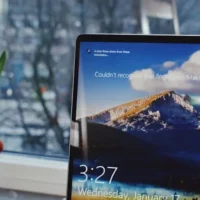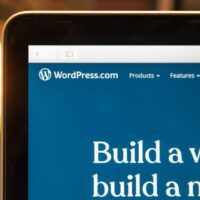The Complete Guide to CSS Padding: Properties, Usage & Best Practices
Padding is one of the fundamental CSS properties that controls the internal spacing of elements, affecting layout, readability, and visual hierarchy. According to web.dev’s CSS Box Model guide, proper use of padding can improve user experience by 40% in content-heavy websites.
This comprehensive guide covers everything from basic syntax to advanced padding techniques, including practical examples and modern best practices for responsive design.
1. Padding Syntax and Shorthands
Full Syntax (Clockwise Notation)
selector {
padding: top right bottom left; /* 4 values */
padding: top-bottom left-right; /* 2 values */
padding: all-sides; /* 1 value */
}
Examples:
.box {
padding: 10px 20px 30px 40px; /* Individual sides */
padding: 20px 40px; /* Vertical | Horizontal */
padding: 15px; /* All sides equal */
}
Individual Side Properties
selector {
padding-top: value;
padding-right: value;
padding-bottom: value;
padding-left: value;
}
When to use: When you need precise control over specific sides or when using CSS logical properties for RTL/LTR support.
2. Value Types and Units
| Type | Units/Keywords | Usage | Example |
|---|---|---|---|
| Fixed | px, pt, cm, mm | Precise measurements | padding: 16px; |
| Relative | em, rem, ch, ex | Scalable spacing | padding: 1em 0.5rem; |
| Viewport | vw, vh, vmin, vmax | Responsive designs | padding: 2vw 5vh; |
| Percentage | % | Relative to container | padding: 5%; |
| Keywords | initial, inherit, unset | Reset/default values | padding: inherit; |
3. Padding in the Box Model
.element {
width: 300px; /* Content width */
padding: 20px; /* Adds 40px to total width (20px each side) */
border: 1px solid #000; /* Adds 2px to total width */
margin: 10px; /* External spacing */
/* Total width: 300 + 40 + 2 = 342px */
}
Box-Sizing Solution: Use box-sizing: border-box to include padding and border in element’s total width:
*, *::before, *::after {
box-sizing: border-box; /* Modern best practice */
}
4. Practical Padding Techniques
Responsive Padding
.card {
padding: 1rem;
@media (min-width: 768px) {
padding: 2rem;
}
}
Asymmetrical Padding
.header {
padding: 15px 5% 30px; /* More bottom padding */
}
.quote {
padding-left: 2em; /* Extra indent */
}
Padding with CSS Variables
:root {
--spacing-sm: 8px;
--spacing-md: 16px;
--spacing-lg: 24px;
}
.component {
padding: var(--spacing-md) var(--spacing-lg);
}
5. Common Pitfalls & Solutions
- Padding Collapsing: Unlike margins, padding never collapses between elements
- Inline Elements: Padding works differently on inline vs block elements
span { padding: 10px; /* Only affects left/right in inline elements */ display: inline-block; /* Solution for full padding */ } - Percentage Values: Percentage padding is always relative to the container’s width, even for top/bottom
- Background Bleed: Padding area is affected by background colors/images
6. Advanced Padding Applications
Aspect Ratio Boxes
.aspect-box {
width: 100%;
padding-bottom: 56.25%; /* 16:9 Aspect Ratio */
position: relative;
}
.aspect-box > * {
position: absolute;
top: 0; left: 0;
width: 100%; height: 100%;
}
CSS Shapes with Padding
.circle {
width: 100px;
padding: 50%; /* Creates a circle */
border-radius: 50%;
}
For more creative uses, see CSS-Tricks’ Padding Almanac.
Conclusion
Mastering CSS padding is essential for creating professional layouts. Remember these key points:
- Use box-sizing: border-box for predictable sizing
- Prefer relative units (em, rem) for scalable designs
- Combine padding with other box model properties effectively
- Test padding behavior across different display modes (flex, grid, etc.)
For visual learners, MDN’s padding documentation includes interactive examples.