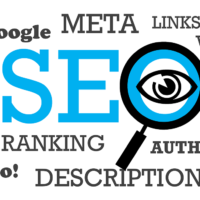Introduction to Connecting Netflix from Phone to TV Using a Code
Connecting Netflix from a mobile phone to a television using a code provides a convenient method for casting content to a larger screen, enhancing the viewing experience for movies, series, and documentaries. This approach leverages the Netflix app’s built-in casting functionality, which generates a unique code to pair devices securely. It is particularly useful for smart TVs, streaming devices, or gaming consoles that support Netflix but may not have direct casting protocols enabled initially.
The process involves opening the Netflix app on both the phone and the TV, then entering a displayed code to establish a temporary connection. This method ensures privacy and control, as the code expires after a short period, preventing unauthorized access. It is compatible with a wide range of devices, including Android and iOS phones, as well as various TV platforms.
Before proceeding, ensure both devices are connected to the same Wi-Fi network for seamless communication. A stable internet connection is essential to avoid interruptions during code generation and content streaming. This guide details every aspect of the process, from preparation to advanced usage, ensuring users can achieve a reliable setup.
Understanding the Code-Based Connection Method
The code-based connection is a fallback option when standard casting via Chromecast or AirPlay is unavailable or fails. Netflix displays a code on the TV screen, which users input on their phone to link the session. This creates a controlled streaming environment where the phone acts as a remote, allowing navigation and playback control.
This method is secure because the code is one-time use and device-specific. It does not require additional hardware beyond the existing Netflix app installations. Users can initiate playback on the phone and have it mirrored or controlled on the TV instantaneously.
Compatibility extends to most modern smart TVs from brands like Samsung, LG, and Sony, as well as devices such as Roku, Fire TV, and Apple TV. Verify device support by checking the Netflix compatibility list in the app settings or help section.
Preparing Your Devices for Connection
Preparation is key to a successful connection. Start by updating the Netflix app on both your phone and TV to the latest version. Updates include bug fixes, improved casting features, and enhanced security protocols.
On your phone, navigate to the App Store for iOS or Google Play Store for Android, search for Netflix, and install any available updates. Similarly, on the TV, access the app store or settings to update Netflix. Restart both devices after updating to apply changes fully.
Confirm that both devices are on the same local network. Go to Wi-Fi settings on your phone and note the network name. On the TV, ensure it is connected to the identical network. Mismatched networks prevent code recognition and connection establishment.
Create or sign in to your Netflix account on both devices using the same credentials. This synchronizes profiles, watch history, and recommendations across the connection. For multiple users, select the appropriate profile before initiating the code process.
Verifying Device Compatibility
Not all TVs support the code connection natively, but most Netflix-enabled devices do. Check the TV’s app menu for the Netflix icon. If present, open the app and look for casting or connection options in the settings.
For phones, any device running iOS 14 or later, or Android 6.0 or higher, supports the Netflix app’s casting features. Ensure sufficient battery life on the phone, as casting can consume power during extended sessions.
If using a streaming stick or box, plug it into the TV’s HDMI port and complete the initial setup. These devices often provide clearer code displays and faster processing for connections.
Step-by-Step Process to Generate and Enter the Code
Begin on the TV by launching the Netflix app. If not signed in, enter your account details. Navigate to the home screen and look for the cast icon, typically in the top-right corner, resembling a rectangle with Wi-Fi waves.
Select the cast icon and choose the option to connect with a code if direct casting is not detecting your phone. The TV will display a unique 4- to 6-digit code on a dedicated screen, along with instructions to visit netflix.com/activate or use the phone app.
On your phone, open the Netflix app and ensure you are signed into the same account. Tap the cast icon at the bottom or top of the screen, depending on the app version. Select “Connect using code” or a similar prompt if available.
Enter the code displayed on the TV into the phone app. Use the numeric keypad provided. Upon successful entry, a confirmation message appears on both devices, and the TV screen transitions to the phone’s Netflix interface.
Detailed Code Entry and Confirmation
The code entry field on the phone is sensitive to input errors. Type carefully, as codes are case-insensitive but must match exactly. If the code expires, typically after 5-10 minutes, regenerate it on the TV.
After confirmation, test the connection by selecting a title on the phone. Playback should start on the TV immediately. Use phone controls for pause, rewind, or volume adjustment, which sync in real-time.
If connection fails, double-check the code and network. Restarting the apps or devices often resolves transient issues.
Troubleshooting Connection Problems
Common issues include code not recognized or connection dropping. Ensure no VPN is active on either device, as it can interfere with local network detection. Disable VPN temporarily and retry.
If the cast icon is missing, force close and reopen the app. On phones, swipe away the app from recent tasks; on TVs, use the exit or home button to close.
Network congestion may cause delays. Switch to a less crowded Wi-Fi channel via router settings or use a 5GHz band for better performance.
For persistent problems, clear app cache. On Android phones, go to settings, apps, Netflix, storage, and clear cache. On iOS, offload the app and reinstall. On TVs, similar options are in app management settings.
Common Errors and Resolutions
- Invalid Code Error: This occurs if the code is mistyped or expired. Regenerate a new code on the TV screen by selecting the option to get a new code. Ensure the phone app is updated to recognize the latest code formats. Double-check for similar-looking digits like 0 and O.
- No Cast Icon Visible: The icon may be hidden in certain app views. Scroll to the top or bottom of the home screen to reveal it. If still absent, sign out and sign back in to refresh the interface. Restarting the device forces a reload of app features.
- Connection Times Out: Slow internet or network latency causes timeouts. Test connection speed on both devices using built-in tools. Close bandwidth-heavy apps in the background. Switching to wired Ethernet on the TV, if possible, stabilizes the link.
- Devices Not on Same Network: Verify SSID and password match exactly. Guest networks or separate bands (2.4GHz vs 5GHz) can separate devices. Connect both to the primary network. Restart the router to refresh device listings.
- App Crashes During Entry: Outdated app versions lead to instability. Update Netflix immediately from the respective app stores. Clear data if crashes persist, though this resets preferences. Reinstall as a last resort to eliminate corrupted files.
- Code Not Generating: TV app glitches prevent code display. Force stop the app via TV settings and relaunch. Check for TV firmware updates in system settings. A factory reset is extreme but effective for deep-seated issues.
- Audio/Video Sync Issues Post-Connection: After linking, playback may lag. Adjust phone’s casting quality settings to match TV capabilities. Ensure both devices support the same codecs. Calibrating TV audio delay in settings synchronizes output.
- Multiple Devices Interference: Other cast-enabled devices on the network can confuse detection. Disconnect unnecessary devices temporarily. Prioritize the phone in casting preferences if the option exists in advanced settings.
Enhancing the Streaming Experience After Connection
Once connected, utilize phone features for precise control. Swipe gestures allow quick navigation through episodes. Voice search on the phone translates to TV results efficiently.
Adjust subtitle settings on the phone for real-time changes on the TV. Customize font size, color, and background for better readability during viewing.
Enable party mode for shared watching, where multiple phones can queue content. This fosters interactive sessions for groups.
Monitor data usage if on mobile hotspots. Set streaming quality to standard definition to conserve data. The connection adapts dynamically to network conditions.
Advanced Control Features
- Remote-Like Navigation: The phone screen mirrors TV controls, including directional pads for menus. This is ideal for complex interfaces on older TVs. Precision scrolling enhances content discovery without physical remote handling.
- Queue Management: Add titles to My List on the phone, instantly updating the TV queue. This streamlines planning watch sessions. Prioritize items for sequential playback without interruptions.
- Profile Switching: Change user profiles mid-session from the phone. This accommodates different viewers seamlessly. Recommendations adjust immediately to the new profile’s history.
- Download Sync: If content is downloaded on the phone, play it via the connected TV. Offline files stream locally over the link. Manage storage by deleting from either device post-viewing.
- Interactive Content Handling: For choose-your-own-adventure titles, phone inputs dictate TV branches. Touch controls offer faster decisions than remotes. Replay paths easily from the phone interface.
- Volume and Brightness Sync: Some setups allow phone volume to control TV output. Adjust screen brightness via phone for energy savings. These integrations create a unified control center.
- Screen Mirroring Option: Beyond code, enable full mirroring for non-Netflix content. This extends utility to photos or videos. Ensure app permissions allow screen capture.
Security and Privacy in Code Connections
Code connections are designed with security in mind. The temporary nature of codes limits exposure. Always connect on trusted networks to prevent interception.
Sign out from the TV after use, especially in public or shared spaces. This ends the session and requires a new code for reconnection.
Review connected devices in your Netflix account settings online. Remove any unrecognized entries to maintain account integrity.
Avoid sharing codes verbally or via screenshots, as they can be misused if captured. Use direct entry to minimize risks.
Maintaining Secure Sessions
Enable two-factor authentication on your Netflix account for added protection. This requires verification for new logins, including code-based ones.
Regularly update passwords and monitor for unusual activity. Netflix notifies of suspicious logins via email.
Educate household members on safe practices. Set up kids’ profiles with PIN protection to restrict connections.
Alternative Connection Methods
If code connection fails, use built-in casting protocols. For Chromecast-enabled TVs, select the device directly from the phone’s cast icon.
HDMI cable connections offer wired reliability. Plug the phone into the TV’s HDMI port using adapters for iOS or USB-C for Android.
Screen mirroring via phone settings mirrors the entire display. This works for Netflix but may have latency.
Bluetooth pairing for audio, combined with visual casting, creates hybrid setups. Explore device-specific apps for enhanced options.
Comparing Connection Types
- Code-Based: Secure and simple for non-casting devices. No additional hardware needed. Ideal for temporary links in varied environments.
- Chromecast Built-In: Seamless for Google ecosystem users. Automatic detection speeds setup. Supports high-resolution streaming without codes.
- AirPlay: Apple device exclusive with smooth integration. Mirrors audio and video flawlessly. Requires compatible TVs or Apple TV boxes.
- HDMI Wired: Zero latency for gaming-like precision. No network dependency. Adapters add cost but ensure stability.
- Screen Mirroring: Full phone replication on TV. Versatile for any app. Higher battery drain and potential quality loss.
- Roku Channel: Direct app control on Roku devices. Code option as backup. User-friendly remote app alternatives.
- Fire TV Remote App: Amazon’s app controls Fire devices via code or direct. Voice commands enhance usability. Integrated shopping features.
Optimizing Performance and Quality
Select appropriate video quality in Netflix settings. 4K requires robust connections; default to HD for stability.
Position devices to minimize interference. Avoid thick walls between phone and TV.
Use quality-of-service router settings to prioritize Netflix traffic. This reduces buffering during peak hours.
Test different qualities manually. Monitor for pixelation or delays and adjust accordingly.
Conclusion
Connecting Netflix from phone to TV using a code offers a reliable, secure method for enjoying content on a big screen, with straightforward steps for preparation, code generation, entry, and troubleshooting. Understanding compatibility, enhancing controls, and maintaining security ensure optimal use. Alternatives provide flexibility for various setups, while performance optimizations deliver high-quality streaming. This comprehensive approach empowers users to create seamless entertainment experiences across devices, summarizing the versatility and ease of Netflix’s connection features.