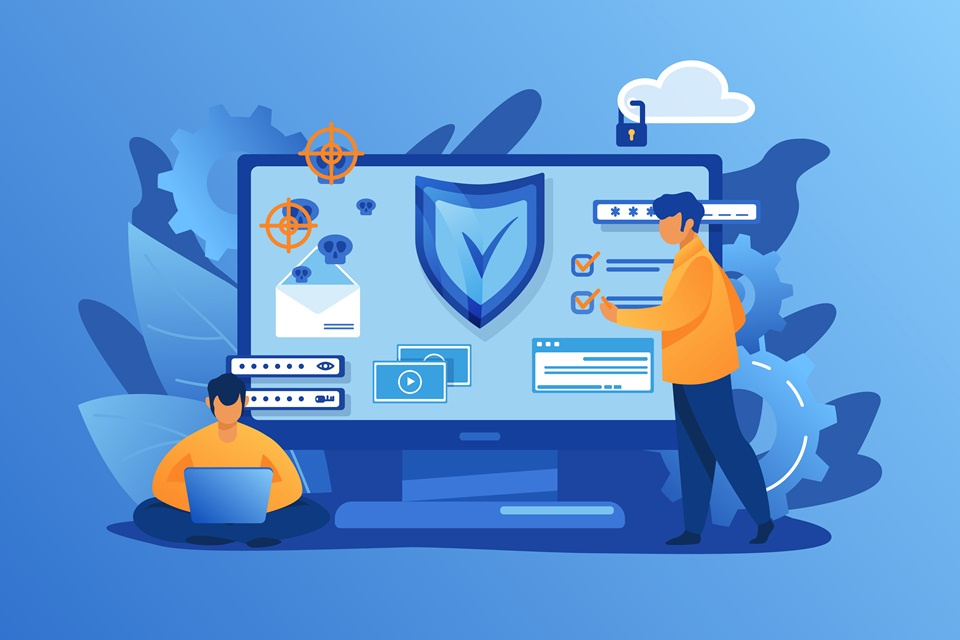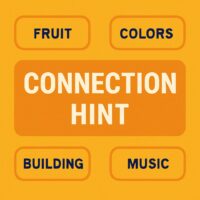ModSecurity is a powerful open-source Web Application Firewall (WAF) that helps protect your website from various attacks. One of its most widely used rule sets is the OWASP ModSecurity Core Rule Set (CRS), which provides protection against many common web vulnerabilities.
However, if you encounter an error indicating a missing OWASP3 folder or configuration in your Apache/WHM setup, it can disrupt your ModSecurity functionality, potentially leaving your site vulnerable. This guide will walk you through multiple ways to fix this issue and ensure your web application firewall is running smoothly.
What Causes the Missing OWASP3 Folder Error?
The OWASP3 folder contains the core rule set files needed for ModSecurity to function properly. This folder may go missing or get corrupted due to:
-
Manual file deletion or misconfiguration
-
Incomplete or failed ModSecurity CRS updates
-
Server migrations or restorations that didn’t copy all config files
-
Conflicts during Apache or ModSecurity upgrades
When Apache tries to load ModSecurity configurations pointing to a non-existent OWASP3 directory, it throws errors, and the firewall rules won’t load correctly.
Solution 1: Restore or Recreate the Missing OWASP3 Folder Manually
If you have a backup of the OWASP3 folder, you can restore it by renaming the backup folder to the expected name:
-
Connect to your server via SSH.
-
Check if a backup exists by listing the folder /etc/apache2/conf.d/modsec_vendor_configs/.
-
If you see a folder named OWASP3.bak, rename it back to OWASP3 by running:
mv /etc/apache2/conf.d/modsec_vendor_configs/OWASP3.bak /etc/apache2/conf.d/modsec_vendor_configs/OWASP3 -
Rebuild Apache configuration and restart Apache to apply changes by running:
/scripts/rebuildhttpdconf
/scripts/restartsrv_httpd
This should restore your ModSecurity setup with the proper OWASP rules.
Solution 2: Reinstall the OWASP ModSecurity Core Rule Set via WHM
If no backup exists or the folder is corrupted, you can reinstall the CRS easily from WHM:
-
Log into your WHM panel.
-
Navigate to Security Center > ModSecurity Vendors.
-
Find OWASP ModSecurity CRS in the list.
-
Click Install to reinstall the Core Rule Set.
This action downloads and installs fresh copies of all OWASP3 configuration files.
-
After installation, reconnect to SSH and run the following to apply the changes:
/scripts/rebuildhttpdconf
/scripts/restartsrv_httpd
Solution 3: Temporarily Disable the OWASP3 Include in Apache Configuration
If you need an immediate workaround while troubleshooting other settings (e.g., fixing PHP upload limits), you can disable the OWASP3 include temporarily:
-
Open the ModSecurity config file located at /etc/apache2/conf.d/modsec/modsec2.cpanel.conf using a text editor like nano.
-
Locate the line around line 27 that reads:
Include “/etc/apache2/conf.d/modsec_vendor_configs/OWASP3/crs-setup.conf” -
Comment out the line by adding a # at the beginning:
# Include “/etc/apache2/conf.d/modsec_vendor_configs/OWASP3/crs-setup.conf” -
Save and exit the editor.
-
Rebuild Apache configuration and restart Apache by running:
/scripts/rebuildhttpdconf
/scripts/restartsrv_httpd
Once Apache restarts successfully, you can proceed to fix other server configurations such as PHP upload size limits or any other issues.
After resolving those, re-enable the OWASP3 include line by removing the # and restarting Apache again.
Additional Tips and Best Practices
-
Always backup your configuration files before making changes.
-
Keep your ModSecurity rules updated to protect against the latest threats.
-
Regularly monitor your Apache and ModSecurity logs for errors or suspicious activity.
-
Consider reading the official OWASP ModSecurity Core Rule Set documentation for deeper understanding and rule customization.
-
WHM and cPanel documentation on ModSecurity management can be found here.
Summary
-
Restore the missing OWASP3 folder if a backup exists.
-
Reinstall OWASP CRS through WHM if restoration is not possible.
-
Temporarily disable the OWASP3 include in Apache config for quick troubleshooting.
-
Always rebuild and restart Apache after any config changes.
By following these steps, you’ll ensure ModSecurity runs smoothly on your server, maintaining a strong web application firewall and protecting your website from vulnerabilities.
If you want to dive deeper into securing your server with ModSecurity and WHM, check out these resources: