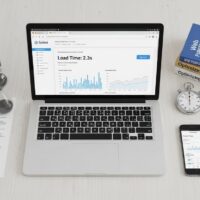You can control notification badges on your iPhone and iPad by adjusting the settings for each app individually. Here’s how to manage these badges:
- Open the Settings App: Tap on the Settings app on your iPhone or iPad home screen.
- Go to Notifications: Scroll down and tap Notifications.
- Select the App: In the Notifications menu, you’ll see a list of all apps. Tap on the app for which you want to control the badge notifications.
- Toggle Badge Notifications:
- In the app’s notification settings, you’ll see an option labeled Badges.
- Toggle this switch on to allow badges, or off to disable them.
- Repeat for Other Apps: If you want to control badges for other apps, repeat these steps for each app as needed.
By turning off badge notifications, you can reduce the clutter on your home screen while still receiving alerts and banners if you choose to keep those enabled.