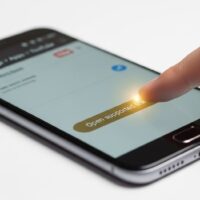Preface
Purpose of the Book
“An Introduction to Linux Basics” is designed to provide a comprehensive and accessible guide for individuals new to the world of Linux. Whether you’re a complete beginner or someone with a bit of experience looking to deepen your understanding, this book aims to equip you with the foundational knowledge and practical skills needed to navigate, use, and manage a Linux-based system confidently.
Linux has become a cornerstone of modern computing, powering everything from personal computers and smartphones to servers and supercomputers. Its open-source nature, flexibility, and robustness make it an invaluable tool for both personal and professional use. This book will help demystify Linux, breaking down complex concepts into easy-to-understand sections and practical examples.
Who Should Read This Book
This book is for anyone with an interest in Linux, including but not limited to:
- Complete Beginners: If you’ve never used Linux before and are curious about what it is and how it works, this book will guide you step-by-step from installation to advanced usage.
- Windows or Mac Users: If you’re familiar with other operating systems but new to Linux, you’ll find this book useful for understanding the differences and making the transition smoother.
- Aspiring System Administrators: For those looking to pursue a career in IT or system administration, this book provides the essential skills and knowledge required to manage Linux systems.
- Hobbyists and Enthusiasts: If you’re interested in exploring Linux for personal projects, development, or simply out of curiosity, this book will provide the necessary groundwork.
How to Use This Book
This book is structured to build your knowledge incrementally, starting with the basics and progressing to more advanced topics. Here are some tips on how to make the most of it:
- Start at the Beginning: If you are new to Linux, it’s recommended to start with Chapter 1 and work your way through each chapter sequentially. Each chapter builds on the knowledge from the previous ones.
- Use It as a Reference: If you have some experience with Linux, feel free to jump to specific chapters that interest you or where you need a refresher. The table of contents and index will help you quickly find the information you need.
- Practice Along the Way: Linux is best learned by doing. As you read through the chapters, follow along on your own Linux system. Practice the commands and configurations discussed to reinforce your learning.
- Take Notes and Experiment: Don’t hesitate to take notes and experiment with different commands and settings. Linux offers a vast playground for learning, and experimentation is a key part of the process.
- Join the Community: Linux has a vibrant and supportive community. If you encounter challenges or have questions, online forums, user groups, and social media communities can be invaluable resources.
This book aims to be more than just a technical manual; it’s a guide to embracing the Linux philosophy and culture. By the end of this journey, you will not only have a solid understanding of Linux basics but also a sense of empowerment to explore and leverage the full potential of this versatile operating system.
Chapter 1: Introduction to Linux
What is Linux?
Linux is a free, open-source operating system (OS) based on the Unix architecture. It was created by Linus Torvalds in 1991, and since then, it has grown to become one of the most widely used operating systems in the world. Unlike proprietary operating systems like Windows and macOS, Linux’s source code is freely available for anyone to view, modify, and distribute.
An operating system is the software that manages all the hardware resources of a computer and provides a platform for applications to run. Linux controls hardware resources such as the CPU, memory, and storage, and it provides an interface for users and applications to interact with the hardware efficiently.
History of Linux
The history of Linux begins with Unix, an operating system developed in the 1970s at AT&T’s Bell Labs. Unix was designed to be a simple, powerful, and flexible OS, but it was not open-source. This limitation led to the creation of several Unix-like operating systems.
In 1991, Linus Torvalds, a student at the University of Helsinki in Finland, started a personal project to create a new free operating system kernel. This kernel, named Linux, was combined with the GNU Project’s software tools and utilities, which provided essential components like compilers, libraries, and shells. The result was a complete, free, and open-source operating system known as GNU/Linux, or simply Linux.
Key milestones in Linux history include:
- 1991: Linus Torvalds releases the first version of the Linux kernel.
- 1992: Linux is relicensed under the GNU General Public License (GPL), ensuring it remains free and open-source.
- 1993: The first Linux distributions, such as Slackware and Debian, are created.
- 2000s: Linux gains popularity in server environments, powering many web servers, supercomputers, and enterprise systems.
- 2008: The Android operating system, based on the Linux kernel, is released, becoming a dominant platform for smartphones.
Linux Distributions
A Linux distribution (often called a distro) is a packaged version of the Linux operating system that includes the Linux kernel, GNU tools, libraries, applications, and a package management system. There are hundreds of different Linux distributions, each tailored to meet specific needs and preferences. Some of the most popular Linux distributions include:
- Ubuntu: Known for its user-friendliness and wide community support, Ubuntu is a popular choice for beginners and experienced users alike. It is based on Debian and offers regular releases and long-term support versions.
- Fedora: Sponsored by Red Hat, Fedora is a cutting-edge distribution that showcases the latest innovations in the Linux world. It is often used by developers and technology enthusiasts.
- Debian: One of the oldest and most stable distributions, Debian is known for its strict adherence to free software principles and its robustness. Many other distributions, including Ubuntu, are based on Debian.
- CentOS: A free, community-supported distribution derived from Red Hat Enterprise Linux (RHEL), CentOS is popular in server environments for its stability and long-term support.
- Arch Linux: A minimalist and highly customizable distribution, Arch Linux is aimed at experienced users who want to build their system from the ground up.
Each distribution has its own package management system, user interface, and set of default applications, but they all share the same underlying Linux kernel and GNU tools.
Open Source Philosophy
The open-source philosophy is a fundamental aspect of Linux and its ecosystem. Open source refers to software whose source code is available for anyone to inspect, modify, and enhance. This approach promotes transparency, collaboration, and innovation. Key principles of the open-source philosophy include:
- Freedom to Use: Users can run the software for any purpose without restriction.
- Freedom to Study: Users can examine how the software works and modify it to suit their needs.
- Freedom to Distribute: Users can share the software with others, either in its original form or with modifications.
- Freedom to Improve: Users can improve the software and release their improvements to the public, benefiting the entire community.
The GNU General Public License (GPL), under which Linux is licensed, embodies these principles by ensuring that all derivative works of the software remain open and free.
Open source has led to the rapid development and widespread adoption of Linux. Thousands of developers contribute to the Linux kernel and various applications, constantly improving the system and keeping it secure. The collaborative nature of open-source projects fosters innovation and allows users to benefit from the collective expertise of the global community.
In this chapter, we have introduced the fundamental concepts of Linux, including its definition, history, distributions, and the open-source philosophy. In the following chapters, we will delve deeper into the practical aspects of using and managing a Linux system, starting with installation and setup.
Chapter 3: The Linux Filesystem
Filesystem Hierarchy Standard (FHS)
The Linux filesystem is organized according to the Filesystem Hierarchy Standard (FHS), which defines the directory structure and directory contents in Unix-like operating systems. This standard ensures consistency across different Linux distributions, making it easier for users and applications to interact with the filesystem.
Key Directories
Here are some of the most important directories defined by the FHS and their typical contents:
- / (Root): The top-level directory of the filesystem. All other directories and files are under this directory.
- /bin: Contains essential binary executables that are necessary for the system to boot and run in single-user mode (e.g.,
ls,cp,mv). - /boot: Contains the kernel and bootloader files necessary to boot the system.
- /dev: Contains device files that represent hardware components (e.g.,
/dev/sdafor the first hard drive). - /etc: Contains system configuration files and scripts.
- /home: Contains personal directories for each user (e.g.,
/home/user1,/home/user2). - /lib: Contains shared libraries needed by the binaries in
/binand/sbin. - /media: Contains mount points for removable media such as CDs, DVDs, and USB drives.
- /mnt: A temporary mount point for filesystems.
- /opt: Contains add-on software packages that are not part of the default installation.
- /proc: A virtual filesystem that provides information about running processes and system hardware.
- /root: The home directory for the root user.
- /run: Contains runtime data and information about the system since the last boot.
- /sbin: Contains essential system binaries used for system administration (e.g.,
fdisk,ifconfig). - /srv: Contains data for services provided by the system (e.g., web server data).
- /tmp: Contains temporary files created by users and applications.
- /usr: Contains user utilities and applications. It has several subdirectories like
/usr/bin,/usr/sbin,/usr/lib, and/usr/share. - /var: Contains variable data files such as logs, databases, and email queues.
Important Directories Explained
/home
The /home directory contains personal directories for each user on the system. Each user has their own subdirectory under /home (e.g., /home/alice, /home/bob). These subdirectories store user-specific data, configuration files, and application settings.
/etc
The /etc directory contains system-wide configuration files and shell scripts used for system administration. Key configuration files include:
- /etc/passwd: Contains user account information.
- /etc/shadow: Contains encrypted password information.
- /etc/fstab: Contains information about filesystems and mount points.
- /etc/hosts: Contains hostname-to-IP address mappings.
- /etc/network/interfaces: Contains network interface configuration (specific to Debian-based systems).
/var
The /var directory stores variable data files that are expected to grow over time. Key subdirectories include:
- /var/log: Contains log files generated by the system and applications.
- /var/spool: Contains data waiting to be processed (e.g., print queues, mail queues).
- /var/lib: Contains state information and data for applications and services (e.g., databases).
/usr
The /usr directory contains user utilities and applications. Key subdirectories include:
- /usr/bin: Contains binary executables for user applications.
- /usr/sbin: Contains system binaries for administrative tasks.
- /usr/lib: Contains libraries for applications and utilities in
/usr/binand/usr/sbin. - /usr/share: Contains architecture-independent data, such as documentation, icons, and locale files.
File Permissions and Ownership
Linux uses a permission and ownership model to secure files and directories. Each file and directory has an owner, a group, and a set of permissions. Permissions determine who can read, write, or execute a file.
Understanding Permissions
Permissions are displayed using the ls -l command. For example:
bash
-rwxr-xr--
This string represents the permissions for a file:
- The first character indicates the file type (
-for regular files,dfor directories,lfor symbolic links, etc.). - The next nine characters represent the permissions for the owner, group, and others:
- r: Read permission
- w: Write permission
- x: Execute permission
- –: No permission
In the example above:
rwx(read, write, execute) permissions for the owner.r-x(read, execute) permissions for the group.r--(read) permissions for others.
Changing Permissions and Ownership
You can change permissions using the chmod command and ownership using the chown command.
Changing Permissions
To set read, write, and execute permissions for the owner, and read and execute permissions for the group and others:
bash
chmod 755 filename
Alternatively, using symbolic notation:
bash
chmod u=rwx,g=rx,o=rx filename
Changing Ownership
To change the owner and group of a file:
bash
chown owner:group filename
For example, to change the owner to alice and the group to staff:
bash
chown alice:staff filename
Navigating the Filesystem
Navigating the Linux filesystem involves using commands to move between directories, list directory contents, and manage files. Here are some essential commands:
Navigating Directories
pwd: Print the current working directory.cd [directory]: Change to the specified directory. Usecd ..to move up one level, andcd ~to move to the home directory.ls [options] [directory]: List the contents of a directory. Common options include-lfor a detailed listing and-ato show hidden files.
Managing Files and Directories
mkdir [directory]: Create a new directory.rmdir [directory]: Remove an empty directory.cp [source] [destination]: Copy files or directories.mv [source] [destination]: Move or rename files or directories.rm [file]: Remove files. Userm -r [directory]to remove directories and their contents.
Viewing and Editing Files
cat [file]: Display the contents of a file.less [file]: View the contents of a file one page at a time.nano [file]: Open a file in the Nano text editor.vim [file]: Open a file in the Vim text editor.
By understanding and utilizing these commands, you can effectively navigate and manage the Linux filesystem.
This chapter has introduced you to the structure of the Linux filesystem, important directories, and basic file permissions and navigation commands. In the next chapter, we will delve into basic command line usage, exploring more commands and techniques to help you become proficient with the Linux terminal.
Chapter 4: The Linux Filesystem
Filesystem Hierarchy Standard (FHS)
The Linux filesystem is organized according to the Filesystem Hierarchy Standard (FHS), which ensures consistency across different distributions by defining a standard directory structure. This organization makes it easier for users, administrators, and applications to navigate and interact with the filesystem.
Key Directories
Here are some of the most important directories defined by the FHS and their typical contents:
- / (Root): The top-level directory of the filesystem. All other directories and files are under this directory.
- /bin: Contains essential binary executables necessary for the system to boot and run (e.g.,
ls,cp,mv). - /boot: Contains the kernel and bootloader files required to boot the system.
- /dev: Contains device files that represent hardware components (e.g.,
/dev/sdafor the first hard drive). - /etc: Contains system-wide configuration files and scripts.
- /home: Contains personal directories for each user (e.g.,
/home/user1,/home/user2). - /lib: Contains shared libraries needed by binaries in
/binand/sbin. - /media: Contains mount points for removable media such as CDs, DVDs, and USB drives.
- /mnt: A temporary mount point for filesystems.
- /opt: Contains add-on software packages that are not part of the default installation.
- /proc: A virtual filesystem that provides information about running processes and system hardware.
- /root: The home directory for the root user.
- /run: Contains runtime data and information about the system since the last boot.
- /sbin: Contains essential system binaries used for system administration (e.g.,
fdisk,ifconfig). - /srv: Contains data for services provided by the system (e.g., web server data).
- /tmp: Contains temporary files created by users and applications.
- /usr: Contains user utilities and applications. It has several subdirectories like
/usr/bin,/usr/sbin,/usr/lib, and/usr/share. - /var: Contains variable data files such as logs, databases, and email queues.
Important Directories Explained
/home
The /home directory contains personal directories for each user on the system. Each user has their own subdirectory under /home (e.g., /home/alice, /home/bob). These subdirectories store user-specific data, configuration files, and application settings.
/etc
The /etc directory contains system-wide configuration files and shell scripts used for system administration. Key configuration files include:
- /etc/passwd: Contains user account information.
- /etc/shadow: Contains encrypted password information.
- /etc/fstab: Contains information about filesystems and mount points.
- /etc/hosts: Contains hostname-to-IP address mappings.
- /etc/network/interfaces: Contains network interface configuration (specific to Debian-based systems).
/var
The /var directory stores variable data files that are expected to grow over time. Key subdirectories include:
- /var/log: Contains log files generated by the system and applications.
- /var/spool: Contains data waiting to be processed (e.g., print queues, mail queues).
- /var/lib: Contains state information and data for applications and services (e.g., databases).
/usr
The /usr directory contains user utilities and applications. Key subdirectories include:
- /usr/bin: Contains binary executables for user applications.
- /usr/sbin: Contains system binaries for administrative tasks.
- /usr/lib: Contains libraries for applications and utilities in
/usr/binand/usr/sbin. - /usr/share: Contains architecture-independent data, such as documentation, icons, and locale files.
File Permissions and Ownership
Linux uses a permission and ownership model to secure files and directories. Each file and directory has an owner, a group, and a set of permissions. Permissions determine who can read, write, or execute a file.
Understanding Permissions
Permissions are displayed using the ls -l command. For example:
-rwxr-xr--
This string represents the permissions for a file:
- The first character indicates the file type (
-for regular files,dfor directories,lfor symbolic links, etc.). - The next nine characters represent the permissions for the owner, group, and others:
- r: Read permission
- w: Write permission
- x: Execute permission
- –: No permission
In the example above:
rwx(read, write, execute) permissions for the owner.r-x(read, execute) permissions for the group.r--(read) permissions for others.
Changing Permissions and Ownership
You can change permissions using the chmod command and ownership using the chown command.
Changing Permissions
To set read, write, and execute permissions for the owner, and read and execute permissions for the group and others:
bash
chmod 755 filename
Alternatively, using symbolic notation:
bash
chmod u=rwx,g=rx,o=rx filename
Changing Ownership
To change the owner and group of a file:
bash
chown owner:group filename
For example, to change the owner to alice and the group to staff:
bash
chown alice:staff filename
Navigating the Filesystem
Navigating the Linux filesystem involves using commands to move between directories, list directory contents, and manage files. Here are some essential commands:
Navigating Directories
pwd: Print the current working directory.cd [directory]: Change to the specified directory. Usecd ..to move up one level, andcd ~to move to the home directory.ls [options] [directory]: List the contents of a directory. Common options include-lfor a detailed listing and-ato show hidden files.
Managing Files and Directories
mkdir [directory]: Create a new directory.rmdir [directory]: Remove an empty directory.cp [source] [destination]: Copy files or directories.mv [source] [destination]: Move or rename files or directories.rm [file]: Remove files. Userm -r [directory]to remove directories and their contents.
Viewing and Editing Files
cat [file]: Display the contents of a file.less [file]: View the contents of a file one page at a time.nano [file]: Open a file in the Nano text editor.vim [file]: Open a file in the Vim text editor.
By understanding and utilizing these commands, you can effectively navigate and manage the Linux filesystem.
This chapter has introduced you to the structure of the Linux filesystem, important directories, and basic file permissions and navigation commands. In the next chapter, we will delve into basic command line usage, exploring more commands and techniques to help you become proficient with the Linux terminal.
Chapter 5: Basic Command Line Usage
The command line, often referred to as the terminal or shell, is a powerful tool in Linux that allows you to interact with the system directly. While graphical user interfaces (GUIs) offer a user-friendly way to perform many tasks, the command line provides more control and flexibility. This chapter will introduce you to the basics of using the command line in Linux.
Opening the Terminal
To begin using the command line, you need to open the terminal. The method to open the terminal varies slightly between different Linux distributions:
- Ubuntu/GNOME: Press
Ctrl+Alt+Tor search for “Terminal” in the application menu. - KDE Plasma: Press
Alt+Spaceto open KRunner, type “Konsole,” and press Enter. - Xfce: Press
Ctrl+Alt+Tor search for “Terminal” in the application menu.
Basic Command Line Structure
A command line instruction typically consists of three parts:
- Command: The program or utility you want to run.
- Options: Optional flags that modify the behavior of the command.
- Arguments: The targets on which the command acts.
For example, in the command:
ls -l /home/user
lsis the command to list directory contents.-lis an option that tellslsto use a long listing format./home/useris the argument specifying the directory to list.
Commonly Used Commands
File and Directory Operations
ls: List directory contents.ls -l: Long listing format.ls -a: Include hidden files.
cd [directory]: Change the current directory.cd ..: Move up one directory level.cd ~: Move to the home directory.
pwd: Print the current working directory.mkdir [directory]: Create a new directory.rmdir [directory]: Remove an empty directory.rm [file]: Remove a file.rm -r [directory]: Remove a directory and its contents.
cp [source] [destination]: Copy files or directories.mv [source] [destination]: Move or rename files or directories.
Viewing and Editing Files
cat [file]: Display the contents of a file.less [file]: View the contents of a file one page at a time.head [file]: Display the first few lines of a file.tail [file]: Display the last few lines of a file.nano [file]: Open a file in the Nano text editor.vim [file]: Open a file in the Vim text editor.
System Information
uname -a: Display system information.top: Display real-time system processes and resource usage.df -h: Display disk space usage.free -h: Display memory usage.whoami: Display the current user.
File Permissions and Ownership
chmod [permissions] [file]: Change file permissions.chmod 755 [file]: Set read, write, and execute permissions for the owner, and read and execute permissions for the group and others.
chown [owner]:[group] [file]: Change file ownership.chown alice:staff [file]: Change the owner toaliceand the group tostaff.
Command Line Shortcuts and Tricks
- Tab Completion: Press the
Tabkey while typing a command or filename to auto-complete it. This can save time and reduce errors. - Command History: Use the
UpandDownarrow keys to navigate through previously entered commands. - Clear Screen: Type
clearor pressCtrl+Lto clear the terminal screen. - Chain Commands: Use
&&to run multiple commands in sequence, only if the previous command succeeds:bash
mkdir new_dir && cd new_dir
Use
;to run multiple commands in sequence regardless of success:bash
mkdir new_dir; cd new_dir
- Redirect Output: Use
>to redirect the output of a command to a file, overwriting the file if it exists:bash
ls -l > directory_listing.txt
Use
>>to append the output to a file:bash
ls -l >> directory_listing.txt
- Pipe Output: Use
|to pass the output of one command as input to another:bash
ls -l | grep "txt"
Using man Pages
The man command is used to display the manual pages for other commands, providing detailed information about their usage, options, and arguments. For example:
bash
man ls
This command will show the manual page for ls.
You can navigate the man pages using the arrow keys, search within a man page using the / key, and exit by pressing q.
Practice Exercises
To become proficient with the command line, practice using the commands and techniques covered in this chapter. Here are some exercises to get you started:
- Open the terminal and navigate to your home directory.
- Create a new directory called
practiceand navigate into it. - Create a new file called
file1.txtand write some text into it usingnano. - Display the contents of
file1.txtusingcat. - Copy
file1.txtto a new file calledfile2.txt. - List the contents of the
practicedirectory in long format. - Change the permissions of
file2.txtto make it readable and writable only by the owner. - Use
manto learn about thegrepcommand and use it to search for a word withinfile1.txt. - Remove
file1.txtandfile2.txt, then navigate back to your home directory and remove thepracticedirectory.
By completing these exercises, you will gain hands-on experience with basic command line operations, helping you build a solid foundation for more advanced tasks.
This chapter has introduced you to basic command line usage in Linux, covering essential commands, shortcuts, and techniques. In the next chapter, we will explore file permissions and ownership in more detail, enabling you to manage security and access control on your system.
Chapter 7: User and Group Management
Managing users and groups is a crucial aspect of Linux system administration. Proper user and group management ensures that users have the appropriate access rights and privileges to perform their tasks while maintaining the security and integrity of the system. This chapter will cover the essential commands and concepts for managing users and groups in Linux.
User Management
Adding Users
The useradd command is used to create new user accounts. The basic syntax is:
bash
sudo useradd [options] username
Common options include:
-m: Create the user’s home directory.-s: Specify the user’s default shell.-d: Specify the user’s home directory path.-c: Add a comment (usually the full name of the user).
For example, to add a new user named jdoe with a home directory and the Bash shell, use:
bash
sudo useradd -m -s /bin/bash jdoe
Setting User Passwords
The passwd command is used to set or change a user’s password. To set a password for the newly created user jdoe, use:
bash
sudo passwd jdoe
You will be prompted to enter and confirm the new password.
Modifying User Accounts
The usermod command is used to modify existing user accounts. The basic syntax is:
bash
sudo usermod [options] username
Common options include:
-l: Change the username.-d: Change the user’s home directory.-s: Change the user’s default shell.-G: Add the user to supplementary groups.
For example, to change jdoe‘s home directory to /home/johndoe, use:
bash
sudo usermod -d /home/johndoe jdoe
Deleting Users
The userdel command is used to delete user accounts. The basic syntax is:
bash
sudo userdel [options] username
Common options include:
-r: Remove the user’s home directory and mail spool.
For example, to delete the user jdoe and their home directory, use:
bash
sudo userdel -r jdoe
Group Management
Adding Groups
The groupadd command is used to create new groups. The basic syntax is:
bash
sudo groupadd groupname
For example, to create a new group named developers, use:
bash
sudo groupadd developers
Modifying Groups
The groupmod command is used to modify existing groups. The basic syntax is:
bash
sudo groupmod [options] groupname
Common options include:
-n: Change the group name.
For example, to rename the group developers to devs, use:
bash
sudo groupmod -n devs developers
Deleting Groups
The groupdel command is used to delete groups. The basic syntax is:
bash
sudo groupdel groupname
For example, to delete the group devs, use:
bash
sudo groupdel devs
Managing User and Group Membership
Adding Users to Groups
To add a user to a group, use the usermod command with the -aG option. The -a (append) option ensures the user is added to the group without being removed from other groups.
bash
sudo usermod -aG groupname username
For example, to add jdoe to the developers group, use:
bash
sudo usermod -aG developers jdoe
Removing Users from Groups
To remove a user from a group, use the gpasswd command with the -d option:
bash
sudo gpasswd -d username groupname
For example, to remove jdoe from the developers group, use:
bash
sudo gpasswd -d jdoe developers
Viewing Group Membership
To view the groups a user belongs to, use the groups command:
bash
groups username
For example, to view the groups for jdoe, use:
bash
groups jdoe
You can also view all groups on the system and their members by examining the /etc/group file:
bash
cat /etc/group
User and Group Configuration Files
/etc/passwd
The /etc/passwd file contains information about user accounts. Each line represents a user and has seven fields separated by colons (:):
plaintext
username:x:uid:gid:comment:home_directory:shell
For example:
plaintext
jdoe:x:1001:1001:John Doe:/home/jdoe:/bin/bash
username: The user’s login name.x: A placeholder for the password (actual passwords are stored in/etc/shadow).uid: The user’s unique ID number.gid: The user’s primary group ID number.comment: A comment field (usually the user’s full name).home_directory: The path to the user’s home directory.shell: The user’s default shell.
/etc/shadow
The /etc/shadow file contains encrypted password information and account expiration details. Each line represents a user and has nine fields separated by colons (:):
plaintext
username:password:last_change:min_age:max_age:warn:inactive:expire:reserved
For example:
plaintext
jdoe:$6$random_salt$encrypted_password:18000:0:99999:7:::
username: The user’s login name.password: The user’s encrypted password.last_change: The date of the last password change (in days since the Unix epoch).min_age: The minimum number of days between password changes.max_age: The maximum number of days before a password change is required.warn: The number of days to warn the user before the password expires.inactive: The number of days after password expiration until the account is disabled.expire: The date when the account expires (in days since the Unix epoch).reserved: Reserved for future use.
/etc/group
The /etc/group file contains information about groups. Each line represents a group and has four fields separated by colons (:):
plaintext
groupname:password:gid:members
For example:
plaintext
developers:x:1002:jdoe,asmith
groupname: The group’s name.password: A placeholder for the group password (rarely used).gid: The group’s unique ID number.members: A comma-separated list of group members.
Practice Exercises
- Create a User:
- Create a new user named
testuserwith a home directory and the default shell set to Bash. - Set a password for
testuser.
- Create a new user named
- Modify a User:
- Change
testuser‘s home directory to/home/test. - Add a comment to
testuser‘s account indicating it is a test account.
- Change
- Delete a User:
- Delete
testuserand remove their home directory.
- Delete
- Create and Manage Groups:
- Create a group named
testgroup. - Add an existing user to
testgroup. - Remove the user from
testgroup. - Delete
testgroup.
- Create a group named
- View and Modify Configuration Files:
- View the contents of
/etc/passwd,/etc/shadow, and/etc/group. - Identify the fields for an existing user in each file.
- View the contents of
By completing these exercises, you will gain practical experience in managing users and groups in Linux, preparing you for more advanced system administration tasks.
This chapter has covered the essential commands and concepts for managing users and groups in Linux. In the next chapter, we will delve into permissions and access control, teaching you how to secure your system effectively.
Chapter 8: Software Management
Software management in Linux involves installing, updating, and removing software packages to meet the needs of users and maintain system functionality. This chapter will cover the various package management tools and techniques used in Linux distributions.
Package Management Systems
Linux distributions use package management systems to handle software installation, removal, and updates. Two of the most common package management systems are:
1. APT (Advanced Package Tool)
APT is the package management system used by Debian-based distributions such as Ubuntu and Debian itself. Key APT commands include:
apt-get: The original APT command-line tool for handling packages.apt: A high-level command-line interface that simplifies package management tasks.apt-cache: Used to query APT’s package cache.
2. YUM (Yellowdog Updater, Modified)
YUM is the package management system used by Red Hat-based distributions such as CentOS, Fedora, and RHEL (Red Hat Enterprise Linux). Key YUM commands include:
yum: The primary command-line tool for managing packages.dnf(Dandified YUM): A newer package manager that replaces YUM in newer Fedora releases.
Working with Packages
Installing Packages
To install a package using APT, use the apt-get install command:
bash
sudo apt-get install package_name
To install a package using YUM, use the yum install command:
bash
sudo yum install package_name
Removing Packages
To remove a package using APT, use the apt-get remove command:
bash
sudo apt-get remove package_name
To remove a package using YUM, use the yum remove command:
bash
sudo yum remove package_name
Searching for Packages
To search for a package using APT, use the apt-cache search command:
bash
apt-cache search search_term
To search for a package using YUM, use the yum search command:
bash
yum search search_term
Package Repositories
Linux distributions maintain repositories of software packages, which are collections of precompiled software ready for installation. Repositories are accessed by package management tools to download and install software.
Adding Repositories
To add a repository in Ubuntu using APT, you typically edit the /etc/apt/sources.list file or create a new file in the /etc/apt/sources.list.d/ directory.
In CentOS, repositories are typically configured in the /etc/yum.repos.d/ directory.
Updating Package Lists
Before installing or upgrading packages, it’s essential to update the local package lists to ensure you have the latest information about available packages.
With APT, use the following command:
bash
sudo apt-get update
With YUM, use:
bash
sudo yum update
Upgrading Packages
To upgrade installed packages to their latest versions, use:
With APT:
bash
sudo apt-get upgrade
With YUM:
bash
sudo yum upgrade
Cleaning Package Cache
Over time, package caches can accumulate unnecessary files, consuming disk space. To clean package cache, use:
With APT:
bash
sudo apt-get clean
With YUM:
bash
sudo yum clean all
Managing Software Dependencies
Package managers automatically handle dependencies, which are other packages required for a particular software to function correctly. When you install or remove a package, the package manager checks for dependencies and installs or removes them accordingly.
Package Formats
Linux packages come in different formats, including:
- Deb: Used by Debian-based distributions. Example: Ubuntu, Debian.
- RPM (Red Hat Package Manager): Used by Red Hat-based distributions. Example: CentOS, Fedora.
Practice Exercises
- Installing Packages:
- Install the
htoppackage using APT. - Install the
treepackage using YUM.
- Install the
- Removing Packages:
- Remove the
nanotext editor package using APT. - Remove the
gedittext editor package using YUM.
- Remove the
- Searching for Packages:
- Search for packages related to Python using APT.
- Search for packages related to Apache using YUM.
- Updating and Upgrading Packages:
- Update package lists using APT.
- Upgrade installed packages using YUM.
- Cleaning Package Cache:
- Clean the package cache using APT.
- Clean the package cache using YUM.
By completing these exercises, you will gain practical experience in managing software packages in Linux, preparing you for administering and maintaining Linux systems effectively.
This chapter has covered the basics of software management in Linux, including package management systems, working with packages, managing repositories, and handling software dependencies. In the next chapter, we will explore networking fundamentals in Linux, including configuring network interfaces, managing network connections, and troubleshootin
Chapter 9: Network Configuration
Network configuration is a vital aspect of managing any computer system, determining how it communicates with other devices on a network. This chapter will delve into the essentials of configuring and managing network settings in Linux systems.
Understanding Network Interfaces
Network interfaces, also known as network adapters or NICs (Network Interface Cards), are hardware or virtual devices that enable a computer to connect to a network. Linux treats each network interface as a separate entity, identified by a unique name such as eth0, eth1, wlan0, etc.
Viewing Network Interfaces
You can view the available network interfaces on your system using various commands:
- ip command: Use
ip addr showto display detailed information about all network interfaces. - ifconfig command: Though deprecated,
ifconfigcan still be used to view network interface information. However, it’s recommended to useipinstead.
Configuring Network Interfaces
Network interfaces can be configured manually or dynamically (using DHCP).
- Static Configuration: Assigning IP addresses, netmasks, gateways, and DNS servers manually.
- Dynamic Configuration: Obtaining network settings automatically from a DHCP server.
To configure a network interface manually:
bash
sudo ip addr add <IP_address/CIDR> dev <interface_name>
sudo ip link set <interface_name> up
For DHCP configuration:
bash
sudo dhclient <interface_name>
Modifying Network Interface Configuration Files
On Debian-based systems like Ubuntu, network interface configuration is managed through the /etc/network/interfaces file. For Red Hat-based systems like CentOS, the network interface configuration files are typically located in /etc/sysconfig/network-scripts/.
Network Addressing and DNS
IP addressing and DNS (Domain Name System) are crucial components of network configuration.
IP Addressing
- IPv4: Consists of four sets of numbers separated by periods (e.g., 192.168.1.100).
- IPv6: Designed to replace IPv4, uses hexadecimal characters separated by colons (e.g., 2001:0db8:85a3:0000:0000:8a2e:0370:7334).
DNS Configuration
DNS resolves domain names to IP addresses. Linux systems typically use the /etc/resolv.conf file to configure DNS settings, specifying DNS server addresses.
Network Manager
Network Manager is a service that simplifies network configuration, providing both command-line and graphical interfaces. It handles various network-related tasks, including:
- Connecting to wireless networks
- Configuring VPNs (Virtual Private Networks)
- Managing network connections
- Prioritizing network interfaces
Firewall Configuration
Firewalls control incoming and outgoing network traffic based on predefined rules. Linux distributions use various firewall management tools:
- iptables: A powerful and flexible firewall tool with complex syntax. It directly interacts with the Linux kernel’s networking stack.
- firewalld: A dynamic firewall manager that provides a simpler interface for managing firewall rules compared to iptables. It allows for runtime changes without disrupting existing connections.
Troubleshooting Network Issues
When troubleshooting network issues, consider the following steps:
- Check network interface status using
ip addr showorifconfig. - Test connectivity using
ping,traceroute, orcurl. - Review DNS configuration in
/etc/resolv.conf. - Inspect firewall rules using
iptables -Lorfirewall-cmd --list-all. - Monitor network traffic using tools like
tcpdumporWireshark. - Check system logs for network-related errors (
/var/log/syslog,/var/log/messages).
Practice Exercises
- View network interfaces on your system using
ip addr show. - Configure a static IP address for a network interface manually.
- Configure a network interface to obtain settings dynamically via DHCP.
- Modify network interface configuration files to change IP addressing.
- Configure DNS settings in
/etc/resolv.conf. - Connect to a wireless network using Network Manager (
nmcli). - Configure firewall rules to allow or deny specific types of traffic.
- Troubleshoot network connectivity issues using appropriate tools and techniques.
By completing these exercises, you’ll gain practical experience in configuring, managing, and troubleshooting network settings in Linux systems.
This chapter has covered the fundamentals of network configuration in Linux, including managing network interfaces, IP addressing, DNS configuration, using Network Manager, configuring firewalls, and troubleshooting network issues. In the next chapter, we’ll explore system monitoring and performance tuning techniques in Linux.
Chapter 10: System Monitoring and Performance
System monitoring and performance tuning are essential tasks for ensuring the efficient operation of Linux systems. This chapter will explore various tools and techniques for monitoring system resources, analyzing performance metrics, and optimizing system performance.
Understanding System Monitoring
System monitoring involves observing and collecting data about various aspects of a system’s operation, such as CPU usage, memory utilization, disk activity, and network traffic. Monitoring allows administrators to identify performance bottlenecks, detect issues, and make informed decisions about resource allocation and optimization.
Key Metrics to Monitor
- CPU Usage: Percentage of CPU time used by system processes.
- Memory Usage: Amount of physical and virtual memory in use by processes.
- Disk Activity: Read and write operations on disk drives.
- Network Traffic: Incoming and outgoing data transfer rates over network interfaces.
Monitoring Tools and Techniques
1. Command-Line Tools
- top: Interactive command-line tool for monitoring system processes and resource usage.
- htop: Improved version of top with a more user-friendly interface and additional features.
- vmstat: Reports virtual memory statistics including CPU, memory, and disk I/O usage.
- iostat: Reports CPU and disk I/O statistics.
- iftop: Displays bandwidth usage on network interfaces in real-time.
2. Graphical Tools
- GNOME System Monitor: Graphical system monitoring tool for GNOME desktop environments.
- KSysGuard: System monitoring tool for KDE desktop environments.
- Netdata: Real-time performance monitoring dashboard accessible via web browser.
3. Logging and Log Analysis
- syslog: System logging facility for collecting and storing system log messages.
- journalctl: Command-line tool for querying and displaying systemd journal logs.
- ELK Stack (Elasticsearch, Logstash, Kibana): Comprehensive log analysis solution for collecting, parsing, and visualizing log data.
Performance Tuning Techniques
Performance tuning involves optimizing system settings and configurations to improve overall system performance and responsiveness.
1. Kernel Tuning
- Adjust kernel parameters using the sysctl interface (
/etc/sysctl.conf) to optimize system behavior, such as increasing network buffer sizes or adjusting file system cache settings.
2. Disk Optimization
- Implement disk optimization techniques such as using RAID arrays, optimizing file system parameters (e.g., block size, inode size), and using solid-state drives (SSDs) for improved disk performance.
3. Memory Management
- Configure swap space to complement system memory and prevent memory exhaustion.
- Tune memory-related parameters such as swappiness to optimize memory usage and performance.
4. CPU Optimization
- Adjust CPU governor settings to control CPU frequency scaling and power management.
- Utilize task scheduling policies and CPU affinity to optimize CPU usage and workload distribution.
Best Practices for System Monitoring and Performance Tuning
- Regular Monitoring: Establish a routine for monitoring system performance metrics and resource utilization.
- Benchmarking: Perform benchmark tests to establish baseline performance and measure improvements over time.
- Proactive Maintenance: Address potential issues before they escalate by identifying performance bottlenecks and resolving them proactively.
- Documentation: Keep detailed records of system configurations, performance tuning adjustments, and monitoring results for future reference.
- Continuous Learning: Stay informed about new monitoring tools, performance tuning techniques, and best practices through training, documentation, and community resources.
Practice Exercises
- Use top or htop to monitor CPU and memory usage in real-time.
- Use vmstat to monitor system resource utilization, including CPU, memory, and disk I/O.
- Set up logging and analyze system logs using journalctl or syslog.
- Experiment with kernel tuning by adjusting sysctl parameters.
- Optimize disk performance by configuring RAID arrays or adjusting file system parameters.
- Monitor network traffic using iftop or other network monitoring tools.
- Implement memory optimization techniques such as configuring swap space and adjusting swappiness.
By completing these exercises, you’ll gain practical experience in monitoring system resources, analyzing performance metrics, and optimizing system performance in Linux environments.
This chapter has covered the fundamentals of system monitoring and performance tuning in Linux, including monitoring tools and techniques, performance tuning techniques, and best practices for effective system management. In the next chapter, we’ll explore security principles and practices for securing Linux systems.
Chapter 11: Security and Access Control
Security is paramount in maintaining the integrity, confidentiality, and availability of Linux systems. This chapter will delve into various security principles, practices, and tools for securing Linux systems and controlling access to resources.
Understanding Security Principles
CIA Triad
- Confidentiality: Ensuring that sensitive information is accessible only to authorized individuals or systems.
- Integrity: Protecting data from unauthorized modification or corruption.
- Availability: Ensuring that resources and services are available when needed.
Defense-in-Depth
- Implementing multiple layers of security controls to mitigate risks and defend against potential threats.
Access Control Mechanisms
1. User Accounts and Passwords
- Create individual user accounts for each system user.
- Enforce strong password policies (length, complexity, expiration).
- Utilize multi-factor authentication (MFA) for added security.
2. Filesystem Permissions
- Use file and directory permissions (chmod, chown) to control access to files and directories.
- Assign appropriate ownership and group membership to files and directories.
3. Firewall Configuration
- Configure firewall rules (iptables, firewalld) to control incoming and outgoing network traffic.
- Implement rules to allow only necessary services and ports.
4. SELinux (Security-Enhanced Linux)
- SELinux provides mandatory access controls (MAC) to restrict the actions that users and processes can perform.
- Enforce SELinux policies to define granular permissions and access controls.
5. AppArmor and other Mandatory Access Control (MAC) Frameworks
- AppArmor is an alternative MAC framework that confines individual programs to a limited set of resources.
- Implement AppArmor profiles to restrict the capabilities of applications and services.
Security Best Practices
1. Regular Updates and Patching
- Keep the system up-to-date with security patches and updates to mitigate vulnerabilities.
2. Least Privilege Principle
- Assign the minimum level of access necessary for users and processes to perform their tasks.
3. Principle of Least Astonishment
- Configure systems and applications in a way that doesn’t surprise users or administrators with unexpected behavior.
4. Regular Auditing and Monitoring
- Monitor system logs (syslog, auditd) for suspicious activity and security events.
- Conduct regular security audits and vulnerability assessments to identify and address security weaknesses.
5. Encryption
- Encrypt sensitive data at rest (using tools like dm-crypt or LUKS) and in transit (using SSL/TLS).
Security Tools and Utilities
1. Security Scanners
- Use vulnerability scanners like OpenVAS or Nessus to identify security vulnerabilities in systems and networks.
2. Intrusion Detection Systems (IDS) and Intrusion Prevention Systems (IPS)
- Deploy IDS/IPS solutions such as Snort or Suricata to detect and prevent unauthorized access and malicious activities.
3. Security Information and Event Management (SIEM) Systems
- Implement SIEM solutions like Splunk or ELK Stack for centralized logging, monitoring, and analysis of security events.
Practice Exercises
- Create a new user account with restricted permissions.
- Configure file permissions to restrict access to sensitive files and directories.
- Set up firewall rules to allow access only to necessary services and ports.
- Enable SELinux and enforce policies to restrict user and process actions.
- Implement AppArmor profiles for selected applications to confine their capabilities.
By completing these exercises, you’ll gain practical experience in implementing security controls, access control mechanisms, and security best practices in Linux systems.
This chapter has covered the fundamentals of security and access control in Linux, including security principles, access control mechanisms, best practices, and security tools and utilities. In the next chapter, we’ll explore system backup and recovery strategies to ensure data protection and continuity in Linux environments.
Chapter 12: Shell Scripting Basics
Shell scripting is a powerful tool for automating tasks, performing system administration tasks, and writing custom utilities in Linux. This chapter will introduce you to the basics of shell scripting, including scripting fundamentals, variables, control structures, and useful commands.
Introduction to Shell Scripting
What is a Shell Script?
- A shell script is a text file containing a sequence of commands that are executed by the shell interpreter.
- Shell scripts are commonly used for automating repetitive tasks, system administration, and customizing system behavior.
Types of Shells
- Bourne Shell (sh): The original Unix shell.
- Bash (Bourne Again Shell): A popular shell used in most Linux distributions, providing extensive features for scripting.
- Zsh (Z Shell): An extended version of Bash with additional features and customization options.
Scripting Fundamentals
Shebang Line
- The shebang line (
#!) at the beginning of a script specifies the path to the shell interpreter that will execute the script. - For example,
#!/bin/bashindicates that the script should be executed by the Bash shell.
Comments
- Comments in shell scripts are preceded by the
#character. - Comments are ignored by the shell interpreter and are used for documenting the script.
Execution Permissions
- Before executing a shell script, ensure that it has the necessary execution permissions (
+x). - Use the
chmodcommand to add execution permissions to a script:chmod +x script.sh.
Variables and Data Types
Variables
- Variables in shell scripts are used to store data temporarily.
- Variable names are case-sensitive and consist of alphanumeric characters and underscores (
_).
Data Types
- Shell scripts support three primary data types: strings, integers, and arrays.
- Variables are loosely typed, meaning they can hold values of different types without explicit declaration.
Control Structures
1. Conditional Statements
- if-else: Executes a block of code based on a condition.
- case: Performs different actions based on the value of a variable.
2. Looping Constructs
- for: Iterates over a list of items.
- while: Executes a block of code as long as a condition is true.
- until: Executes a block of code until a condition becomes true.
Useful Commands and Operators
Command Substitution
- Command substitution allows you to use the output of a command as part of another command or expression.
- Syntax:
$(command)or`command`(backticks).
Arithmetic Expansion
- Allows you to perform arithmetic operations within shell scripts.
- Syntax:
((expression)).
String Manipulation
- Shell scripts provide various string manipulation operators for concatenation, substitution, and comparison.
Best Practices
- Use meaningful variable names to improve code readability.
- Include comments to document the purpose and functionality of the script.
- Test scripts thoroughly before deploying them in production environments.
Practice Exercises
- Write a shell script to print “Hello, World!” to the terminal.
- Create a script that takes a user input and displays a personalized greeting.
- Write a script to check if a file exists in a specified directory and print a message accordingly.
- Develop a script to iterate through a list of filenames and perform a specific action on each file.
- Implement a script to calculate the factorial of a given number using a loop.
By completing these exercises, you’ll gain practical experience in writing shell scripts, utilizing variables, control structures, and useful commands.
This chapter has provided an introduction to shell scripting basics, including scripting fundamentals, variables, control structures, useful commands, and best practices. In the next chapter, we’ll explore more advanced shell scripting techniques and real-world examples.
Chapter 13: Advanced Command Line Tools
Advanced command-line tools empower Linux users with efficient ways to manipulate data, automate tasks, and streamline workflows. This chapter will delve into some of the most powerful and versatile command-line tools available in Linux, exploring their features, usage, and practical applications.
1. Awk
Awk is a versatile text-processing tool that allows you to manipulate and analyze text data in a flexible and efficient manner. It operates on records and fields within text files, making it particularly useful for extracting and formatting data.
Key Features:
- Pattern scanning and processing.
- Field and record manipulation.
- Arithmetic and string manipulation.
- User-defined functions.
Practical Applications:
- Extracting specific columns from CSV files.
- Summarizing and aggregating data.
- Generating reports and summaries.
- Text processing in shell scripts.
2. Sed
Sed (stream editor) is a powerful text-processing utility that performs operations on text streams, such as search and replace, insertion, deletion, and more. It is particularly useful for performing batch edits on text files and processing text data in pipelines.
Key Features:
- Search and replace using regular expressions.
- Line-by-line processing.
- In-place editing of files.
- Scriptable operation with sed scripts.
Practical Applications:
- Batch editing of configuration files.
- Search and replace operations in large text files.
- Text transformation and cleanup.
- Scripting repetitive text-processing tasks.
3. Grep
Grep is a command-line utility for searching text patterns in files and streams. It is one of the most commonly used tools for pattern matching and text searching in Linux. Grep supports both basic and extended regular expressions, allowing for powerful and flexible pattern matching.
Key Features:
- Pattern matching using regular expressions.
- Line-based search and display.
- Recursive searching in directories.
- Inclusion and exclusion of files based on patterns.
Practical Applications:
- Searching for specific text patterns in log files.
- Filtering and extracting lines containing specific keywords.
- Recursive searching for files containing a particular string.
- Checking file contents against predefined patterns.
4. Find
Find is a versatile command-line tool for searching files and directories based on various criteria, such as name, size, permissions, and modification time. It provides powerful capabilities for locating files and performing operations on them.
Key Features:
- Searching files by name, type, size, and other attributes.
- Executing commands on found files.
- Recursive searching in directories.
- Combining multiple search criteria with logical operators.
Practical Applications:
- Locating files by name or extension.
- Finding files larger than a specified size.
- Deleting or moving files matching certain criteria.
- Executing commands on files found by the search.
5. Xargs
Xargs is a command-line utility that builds and executes command lines from standard input. It is particularly useful for processing lists of file names or other inputs and executing commands on them in batches.
Key Features:
- Building and executing command lines from input.
- Batch processing of input data.
- Handling large lists of arguments efficiently.
- Parallel execution of commands using the -P option.
Practical Applications:
- Executing commands on files matching a pattern.
- Processing lists of file names generated by other commands.
- Parallelizing command execution for improved performance.
- Building complex command pipelines with dynamic inputs.
6. Tr
Tr (translate) is a command-line utility for translating or deleting characters in text streams. It is useful for simple text transformations, such as converting characters to uppercase or lowercase, deleting specific characters, and replacing characters with others.
Key Features:
- Character translation and deletion.
- Squeezing repeating characters.
- Converting characters to uppercase or lowercase.
- Complementing character sets.
Practical Applications:
- Converting text to uppercase or lowercase.
- Removing unwanted characters from text streams.
- Squeezing repeated characters to a single occurrence.
- Transforming character sets in text files.
Advanced command-line tools provide Linux users with powerful capabilities for text processing, file manipulation, and automation. By mastering these tools and understanding their features and usage, you can significantly enhance your productivity and efficiency on the command line.
This chapter has explored some of the most advanced and versatile command-line tools available in Linux, including Awk, Sed, Grep, Find, Xargs, and Tr. In the next chapter, we’ll explore system administration tasks and automation using shell scripting.
Chapter 15: Troubleshooting and System Recovery
Troubleshooting and system recovery are essential skills for Linux administrators and users to diagnose and resolve issues that may arise during system operation. This chapter will cover common Linux troubleshooting techniques, tools, and procedures for restoring system functionality and data integrity.
Understanding Troubleshooting Principles
Identify the Problem
- Determine the nature and scope of the issue, including symptoms, error messages, and potential causes.
Gather Information
- Collect relevant data and system logs to aid in diagnosing the problem, including log files, error messages, and system configurations.
Analyze and Diagnose
- Use diagnostic tools and techniques to analyze the collected information and identify the root cause of the problem.
Implement Solutions
- Apply appropriate solutions or workarounds to resolve the issue, based on the diagnosis and analysis.
Common Linux Troubleshooting Techniques
1. Checking System Logs
- Review system log files (e.g., syslog, dmesg) for error messages and warnings that may indicate system issues.
2. Monitoring System Performance
- Use system monitoring tools (e.g., top, htop, vmstat) to monitor CPU, memory, disk, and network usage for performance bottlenecks.
3. Testing Network Connectivity
- Use network troubleshooting tools (e.g., ping, traceroute, netstat) to diagnose network connectivity issues and identify network configuration problems.
4. Checking Disk Usage and Filesystem Integrity
- Check disk usage with the df command and disk space allocation with the du command.
- Use filesystem checking tools like fsck to verify and repair filesystem integrity.
5. Investigating Hardware Issues
- Use hardware diagnostic tools (e.g., lspci, lsusb) to identify hardware components and diagnose hardware-related problems.
System Recovery Procedures
1. Booting into Recovery Mode
- Boot into recovery mode to access a minimal system environment for troubleshooting and recovery tasks.
2. Repairing the Boot Loader
- Use bootloader repair tools (e.g., Grub Repair) to fix boot loader issues and restore system bootability.
3. Restoring from System Backups
- Restore system backups using backup and recovery tools (e.g., rsync, tar) to recover from data loss or system corruption.
4. Reinstalling System Packages
- Reinstall system packages using package management tools (e.g., apt, yum) to repair corrupted or missing system files.
5. Recovering Lost Data
- Use data recovery tools (e.g., TestDisk, PhotoRec) to recover lost or deleted files from damaged filesystems or storage devices.
Best Practices for System Recovery
- Regular Backups: Maintain regular backups of critical data and system configurations to facilitate system recovery.
- Documentation: Document troubleshooting procedures and recovery steps for reference during emergency situations.
- Testing: Test system recovery procedures regularly to ensure their effectiveness and reliability.
- Seeking Assistance: Don’t hesitate to seek assistance from online forums, user communities, or professional support services when encountering complex issues.
Troubleshooting and system recovery are essential skills for Linux administrators and users to maintain system reliability and data integrity. By understanding common troubleshooting techniques, tools, and procedures, you can effectively diagnose and resolve issues, ensuring the smooth operation of Linux systems.
This chapter has covered common Linux troubleshooting techniques, tools, and system recovery procedures to help administrators and users diagnose and resolve issues effectively. In the next chapter, we’ll explore advanced system administration tasks in Linux.