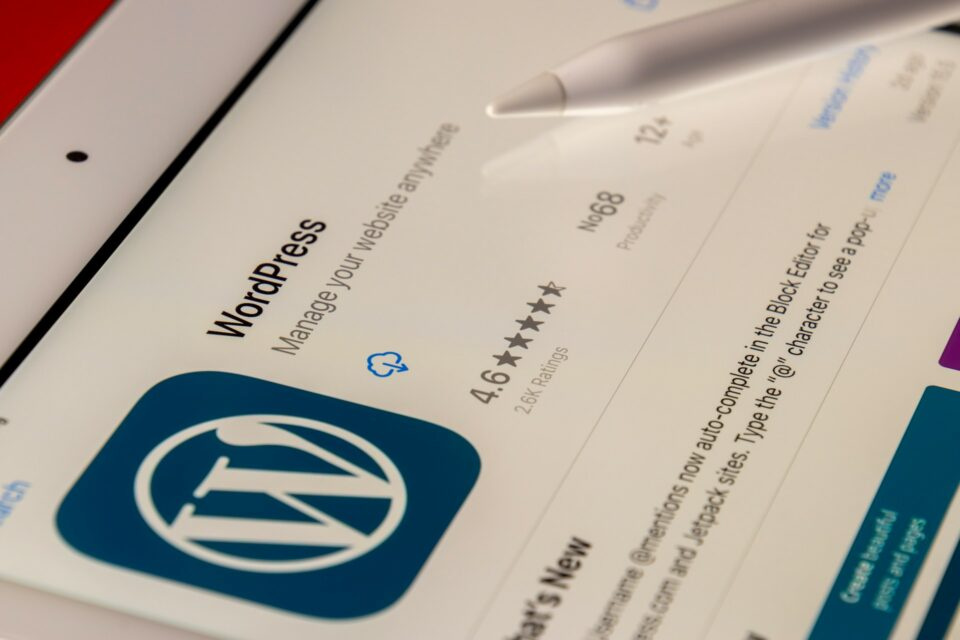
Understanding Why WordPress Requests FTP Credentials
Many WordPress administrators encounter the frustrating scenario where their site suddenly requests FTP or SFTP credentials when attempting to install plugins, update themes, or perform core updates. This behavior isn’t WordPress’s default mode of operation but rather a security-induced fallback mechanism. When WordPress cannot directly write to its own files and directories due to permission restrictions or ownership conflicts, it reverts to asking for FTP access as an alternative method to complete the requested file operations. This typically occurs in shared hosting environments or manually configured servers where file permissions don’t align with WordPress’s expectations, creating a barrier between the web server process and the actual file ownership.
The web server, usually running as a specific user like ‘www-data’ or ‘nobody’, needs appropriate permissions to modify WordPress files. When the server process doesn’t have write access to the wp-content directory, plugins folder, or other critical areas, WordPress’s automatic update system fails silently and triggers the FTP credential prompt as a workaround. This commonly happens when users upload files via SFTP using their personal user account, making that user the owner of all files, while the web server operates under a different user account entirely. The permission mismatch creates a scenario where the server cannot modify files it doesn’t own, leading to the FTP request dialog.
Environmental factors also contribute to this behavior. Certain PHP configurations, particularly those running in safe mode or with specific restrictions, can prevent WordPress from using its direct file modification methods. Additionally, some hosting providers implement security measures that intentionally separate web server user ownership from file ownership, creating an environment where FTP credentials become necessary for write operations. Understanding these underlying causes is essential for implementing the correct solution rather than simply providing FTP credentials, which might circumvent the immediate problem but leave underlying security configuration issues unresolved.
Method 1: Modifying wp-config.php for Direct File System Access
The most straightforward solution to prevent WordPress from requesting FTP credentials involves adding specific directives to your wp-config.php file. This method forces WordPress to use its direct file system access method instead of falling back to FTP. Locate your wp-config.php file in the root directory of your WordPress installation and insert the following line before the “That’s all, stop editing” comment: define(‘FS_METHOD’, ‘direct’);. This PHP constant explicitly tells WordPress to use direct file system writes, bypassing the FTP connection method entirely when possible.
Before implementing this solution, ensure your file permissions are properly configured to allow the web server user to write to the necessary directories. The direct method will only work successfully if the web server process actually has the appropriate permissions to modify files without FTP intervention. You might need to combine this configuration change with permission adjustments covered in subsequent methods. This approach is particularly effective on dedicated servers or VPS environments where you have full control over server configuration, though it can also work on many shared hosting platforms that don’t impose additional restrictions.
For enhanced security, consider defining additional constants that limit WordPress’s file modification capabilities. The FS_CHMOD_DIR and FS_CHMOD_FILE constants allow you to specify the permissions WordPress should set when creating new directories and files. For example: define(‘FS_CHMOD_DIR’, (0755 & ~ umask())); and define(‘FS_CHMOD_FILE’, (0644 & ~ umask())); ensure newly created items follow standard permission protocols. These settings help maintain consistent security across your installation while resolving the FTP prompt issue. Always test these changes in a staging environment before deploying to production.
Method 2: Correcting File Permissions and Ownership
Improper file permissions represent the most common underlying cause of WordPress FTP credential requests. Linux-based servers use a permission system that controls which users can read, write, or execute files. When the web server process (running as a specific user) doesn’t have adequate write permissions to WordPress directories, updates fail. The optimal permission structure for WordPress typically follows the principle of least privilege: directories set to 755 or 750 and files set to 644 or 640. These permissions allow the owner full access while granting read and execute permissions to the group and world as appropriate.
File ownership issues often accompany permission problems. If you uploaded files via FTP as your user account but the web server runs as a different user (like ‘www-data’), the server cannot modify those files. The solution involves changing ownership of WordPress files to the web server user. Through SSH, you can execute: chown -R www-data:www-data /path/to/wordpress/ which recursively changes ownership of all files and directories to the web server user and group. Always backup your site before making bulk permission or ownership changes, as incorrect settings can make your site inaccessible or create security vulnerabilities.
For those without SSH access, many FTP clients and file managers included with hosting control panels offer functionality to modify permissions and ownership. In cPanel’s File Manager, right-click on directories and select “Change Permissions” to adjust settings. Most FTP clients allow you to select multiple files and modify their permissions through a properties or permissions dialog. When adjusting permissions, focus particularly on the wp-content directory, plugins and themes folders, and the uploads directory, as these are the areas where WordPress most frequently needs write access for updates and media management.
Recommended WordPress File Permissions
The following table outlines optimal permission settings for key WordPress directories and files. These settings balance security with functionality, preventing unauthorized modifications while allowing WordPress to operate correctly. Always consider your specific hosting environment, as some managed hosts may require slightly different configurations.
| File/Directory | Recommended Permission | Explanation | Security Consideration |
|---|---|---|---|
| Root Directory | 755 | Allows proper directory listing and file access | Prevents unauthorized directory modification |
| wp-admin | 755 | Ensures proper access to administration area | Maintains execute permissions for PHP files |
| wp-includes | 755 | Permits correct loading of core functions | Limits write access to prevent core modifications |
| wp-content | 755 | Allows reading of themes, plugins, and uploads | Should not be writable except for specific subdirectories |
| .htaccess | 644 | Enables WordPress to manage rewrite rules | Prevents unauthorized modification of server rules |
| wp-config.php | 640 or 440 | Restricts access to sensitive configuration data | Critical security file requiring maximum protection |
Method 3: Working Within Restricted Hosting Environments
Some managed WordPress hosting providers intentionally implement restricted environments where the web server user cannot write to most directories for security reasons. In these cases, the previous methods might not work, and you’ll need to adapt to the hosting provider’s specific workflow. Companies like WP Engine, Kinsta, and other premium managed hosts often provide their own mechanisms for updates and file modifications through custom dashboards or staging environments. Familiarize yourself with your host’s documentation to understand their recommended approach for updating plugins and themes.
If your hosting environment doesn’t allow permission or ownership changes, you might need to use FTP credentials as requested, but with security precautions. Ensure you’re using SFTP (SSH File Transfer Protocol) instead of standard FTP, as SFTP encrypts both credentials and data during transmission. Many modern hosting providers support and encourage SFTP connections for enhanced security. Additionally, consider using FTPS (FTP over SSL) if SFTP isn’t available, as it also provides encryption for your transfer sessions, protecting your credentials and files from interception.
For frequently updated sites on restricted hosting, automate the FTP credential process by adding them to your wp-config.php file. While not recommended as the first solution due to storing credentials in a configuration file, this approach can streamline operations in certain environments. Use the following constants: define(‘FTP_HOST’, ‘ftp.yoursite.com’); define(‘FTP_USER’, ‘username’); define(‘FTP_PASS’, ‘password’);. For added security, you can define FTP_SSL to force SSL connection: define(‘FTP_SSL’, true);. Always ensure your FTP credentials are strong and unique to prevent potential security breaches.
Advanced Troubleshooting: When Standard Solutions Fail
When basic permission and configuration changes don’t resolve the FTP prompt issue, deeper investigation is required. Begin by examining PHP error logs, which often contain clues about why file write operations are failing. Your hosting control panel typically provides access to these logs, or you can enable WordPress debugging by adding define(‘WP_DEBUG’, true); and define(‘WP_DEBUG_LOG’, true); to your wp-config.php file. The debug.log file in your wp-content directory may reveal permission-related errors or other conflicts preventing file modifications.
Server configuration issues can also trigger FTP requests. Check if PHP is running in safe mode, which restricts file operations and often causes WordPress to request FTP credentials. While safe mode is deprecated in newer PHP versions, some hosts still implement similar restrictions through alternative methods. The suPHP or suExec configurations, which run PHP scripts under the file owner’s permissions rather than the web server user, can also create conflicts with WordPress’s update mechanism. In these environments, you may need to specifically configure WordPress to work with these systems or adjust your hosting configuration.
Plugin and theme conflicts represent another potential cause of unexpected FTP prompts. Poorly coded extensions might interfere with WordPress’s file system API, causing it to revert to FTP even when direct writes are possible. To test for this possibility, temporarily disable all plugins and switch to a default WordPress theme like Twenty Twenty-One. If the FTP prompt disappears, reactivate your plugins one by one to identify the culprit. Some security plugins specifically restrict file modifications as a protective measure, so check your security plugin settings for any options related to file writing or core modification protections.
Preventative Measures and Security Best Practices
Implementing proactive measures prevents recurring FTP credential requests while maintaining site security. Establish a consistent file upload and maintenance protocol that ensures proper permissions from the beginning. When installing WordPress manually, set correct permissions before the installation process. When uploading files via FTP/SFTP, consider whether the web server will need to write to these files later and set appropriate ownership or permissions during the upload process. Many FTP clients allow you to preset permission values for uploaded files, creating consistency across your installation.
Regular permission audits help identify and correct drift before it causes problems. Schedule monthly checks of critical directories using either SSH commands or your hosting control panel’s file manager. The following checklist outlines key permission verification points:
- wp-content directory: Ensure this directory has 755 permissions and is owned by the appropriate user. The web server needs write access to specific subdirectories but not necessarily the main wp-content folder itself.
- Plugins and themes directories: These should typically have 755 permissions. While WordPress needs to write to these when adding or updating, the main directories shouldn’t be universally writable.
- Uploads directory: This critical directory requires 755 permissions and must be writable by the web server. Subdirectories within uploads will be created automatically with appropriate permissions.
- wp-config.php: Verify this file has restrictive permissions (600 or 640) to prevent unauthorized access to your database credentials and security keys.
- Core WordPress files: These should generally not be writable by the web server except during updates. Maintain 644 permissions for files and 755 for directories.
Consider implementing version control systems like Git for more sophisticated WordPress development workflows. By managing code changes through Git rather than direct WordPress dashboard updates, you avoid many permission conflicts while maintaining better change tracking and deployment control. This approach requires developing a deployment pipeline where tested changes are pushed from a repository to your production server, either automatically or through controlled deployment processes. While more complex to set up initially, this method provides superior security, change management, and eliminates FTP credential requests for code updates.
Security hardening measures should complement rather than conflict with WordPress’s update mechanisms. Instead of making files completely unwritable, implement intrusion detection systems, file integrity monitoring, and regular backups that allow you to recover quickly if unauthorized changes occur. WordPress security isn’t just about restricting access—it’s about creating layered protections that allow legitimate operations while blocking malicious activity. Services like Sucuri or Wordfence provide comprehensive security solutions that protect your site without interfering with normal WordPress functions like updates and plugin installations.
Conclusion: Achieving a Balanced Solution
Resolving WordPress’s FTP credential requests requires understanding the underlying permission and ownership relationships between your web server process and WordPress files. While adding FTP credentials to your wp-config.php provides a quick fix, addressing the root cause through proper permission configuration creates a more secure and sustainable solution. The optimal approach depends on your specific hosting environment, security requirements, and administrative workflow. For most users, a combination of correct file permissions, appropriate ownership settings, and strategic wp-config.php modifications will eliminate FTP prompts while maintaining system security.
Remember that occasional permission issues may resurface after major WordPress updates, server migrations, or hosting environment changes. Instead of viewing these as recurring problems, consider them opportunities to verify and refine your permission strategy. Document your successful configuration approach so you can quickly implement it when setting up new WordPress installations or troubleshooting existing ones. With the right knowledge and tools, you can maintain a WordPress site that updates smoothly without unnecessary FTP authentication requests, striking the perfect balance between security and functionality.









