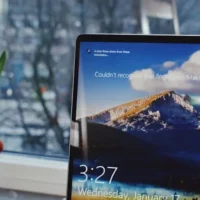Cut, Copy, and Paste Keyboard Shortcuts in Windows
Mastering keyboard shortcuts for cut, copy, and paste in Windows is one of the most effective ways to boost productivity, streamline workflows, and reduce reliance on mouse navigation. These commands are foundational across nearly every Windows application—from word processors and spreadsheets to file explorers and web browsers. Whether you’re editing documents, organizing folders, or managing code, knowing how to use these shortcuts fluently can save hours of repetitive clicking. This article dives deep into the mechanics, applications, and advanced techniques for using cut, copy, and paste shortcuts in Windows 10 and Windows 11.
The three primary shortcuts—Ctrl + X for cut, Ctrl + C for copy, and Ctrl + V for paste—are universally supported across Windows environments. These commands interact with the system clipboard, a temporary memory space that stores copied or cut content until it is pasted. While the basics are simple, Windows also offers advanced clipboard features like history tracking, cloud sync, and pinned items. These enhancements allow users to manage multiple clipboard entries and access them across devices, making the shortcuts even more powerful.
Unlike mouse-based operations, keyboard shortcuts offer speed and precision. For example, selecting a block of text and pressing Ctrl + C is significantly faster than right-clicking and choosing “Copy.” Moreover, keyboard shortcuts reduce physical strain and improve accessibility for users with mobility challenges. They also minimize distractions by keeping your hands on the keyboard, allowing for uninterrupted focus during tasks like coding, writing, or data entry. These benefits make shortcut mastery a must-have skill for professionals and casual users alike.
Understanding the Clipboard in Windows
The clipboard in Windows acts as a temporary holding area for data that has been copied or cut. When you use Ctrl + C or Ctrl + X, the selected content—whether it’s text, images, or files—is stored in the clipboard until you paste it using Ctrl + V. This mechanism allows seamless data transfer between applications, documents, and folders. For example, you can copy a paragraph from a web page and paste it into a Word document without any formatting loss if done correctly.
Windows 10 and 11 introduced a feature called Clipboard History, which stores multiple items instead of just the last copied entry. To access this, press Windows + V. A pop-up window will display your clipboard history, allowing you to select and paste older entries. This is especially useful when working with multiple snippets of text or images. You can also pin frequently used items to prevent them from being overwritten, making Clipboard History a powerful tool for multitasking.
Clipboard data is typically cleared when the system restarts, but Windows allows synchronization across devices via your Microsoft account. This means you can copy something on your desktop and paste it on your laptop or tablet. To enable this, go to Settings > System > Clipboard and toggle on “Sync across devices.” This feature is ideal for users who work across multiple platforms and want a unified clipboard experience. It also enhances remote work efficiency by bridging device boundaries.
Step-by-Step Guide: Using Cut, Copy, and Paste Shortcuts
- Select the ContentBefore using any shortcut, you must first select the content you want to manipulate. This could be text in a document, a file in File Explorer, or an image in a graphics editor. Use your mouse or keyboard to highlight the desired item. For text, click and drag or hold Shift while using arrow keys. For files, click once or use Ctrl/Shift to select multiple items.
Selection accuracy is crucial. If you’re copying a URL, make sure you don’t include extra spaces. If you’re cutting a sentence, ensure punctuation is included. Proper selection ensures the clipboard captures exactly what you intend to move or duplicate.
In applications like Excel, selecting cells can be done using Shift + Arrow keys or Ctrl + A to select all. Mastering selection techniques complements your shortcut usage and enhances overall efficiency.
- Use Ctrl + C to CopyOnce your content is selected, press Ctrl + C to copy it to the clipboard. This command duplicates the content without removing it from its original location. It’s ideal for replicating data, sharing information, or backing up content before editing.
For example, copying a block of code from Visual Studio and pasting it into a documentation file preserves the original code while allowing you to reuse it. Similarly, copying an image from a browser and pasting it into a presentation saves time compared to downloading and inserting manually.
Copying also works across formats. You can copy text from Notepad and paste it into Excel, or copy a file from one folder and paste it into another. The versatility of Ctrl + C makes it indispensable for daily tasks.
- Use Ctrl + X to CutCutting is similar to copying but removes the content from its original location. Press Ctrl + X after selecting the item to move it to the clipboard. This is useful for reorganizing content, relocating files, or editing documents.
For instance, cutting a paragraph from one section of a report and pasting it into another helps maintain logical flow. In File Explorer, cutting a file and pasting it into a new folder moves the file without duplication, saving storage space.
Be cautious when cutting, especially with unsaved documents. If the clipboard is overwritten before pasting, the cut content may be lost. Always paste immediately or use Clipboard History to recover previous entries.
- Use Ctrl + V to PasteTo insert the copied or cut content, navigate to the destination and press Ctrl + V. This command retrieves the clipboard data and places it at the cursor’s location. It works across applications, making it ideal for transferring data between programs.
For example, pasting a copied table from Excel into Word retains formatting and structure. In File Explorer, pasting a cut file moves it to the new folder. In email clients, pasting copied text allows quick message composition.
If you want to paste without formatting, use Ctrl + Shift + V in supported apps. This inserts plain text, removing styles and hyperlinks. It’s useful for maintaining consistency in documents or stripping unnecessary formatting.
Advanced Clipboard Features and Use Cases
Windows Clipboard History is a game-changer for users who frequently copy and paste multiple items. By pressing Windows + V, you can access a list of previously copied content, including text, images, and links. This feature allows you to paste older entries without re-copying them, saving time and effort. You can also pin items to keep them available indefinitely, which is useful for frequently used phrases or templates.
Cloud clipboard sync extends functionality across devices. Once enabled, you can copy something on your desktop and paste it on your laptop or tablet. This is particularly beneficial for remote workers, students, and professionals who use multiple devices. It ensures continuity and reduces the need to email or transfer files manually.
Clipboard managers like Ditto and ClipClip offer even more control. These third-party tools allow tagging, searching, and organizing clipboard entries. They’re ideal for power users who need advanced clipboard capabilities beyond what Windows offers. Integration with hotkeys and automation tools further enhances productivity.
Common Mistakes and How to Avoid Them
- Overwriting Clipboard: Copying new content before pasting the previous item erases the clipboard. Use Clipboard History to recover lost entries.
- Incorrect Selection: Failing to select the exact content can lead to incomplete or unintended copies. Double-check your selection before using shortcuts.
- Formatting Issues: Pasting styled content into plain text fields may cause layout problems. Use Ctrl + Shift + V to paste without formatting.
- Cut Without Paste: Cutting content and forgetting to paste it can result in data loss. Always paste immediately or use clipboard history.
- Device Sync Disabled: Without enabling sync, clipboard data won’t transfer across devices. Activate this feature in system settings for seamless access.
- Third-Party Conflicts: Some clipboard managers may interfere with default shortcuts. Test compatibility before installing new tools.
- Security Risks: Sensitive data in clipboard can be accessed by malicious software. Clear clipboard after handling confidential information.
- Shortcut Misuse: Using Ctrl + C instead of Ctrl + X may duplicate instead of move content. Understand the difference to avoid errors.