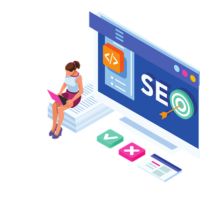Encountering the “There was a problem resetting your PC” error on Windows 10 can be frustrating, but it’s often resolvable with troubleshooting steps. Here’s a comprehensive guide to fix this error:
1. Restart your computer and try again: Sometimes, a simple restart can refresh the system and resolve temporary glitches that might be causing the error.
2. Run System File Checker (SFC) to repair corrupted system files:
- Open Command Prompt as an administrator.
- Type
sfc /scannowand press Enter. - Wait for the scan to complete and restart your computer.
3. Disable ReAgent.exe:
- Open Command Prompt as an administrator.
- Type
net stop reageantand press Enter. - Type
net start reageantand press Enter. - Restart your computer.
4. Perform a System Restore:
- Open the Start menu and search for “System Restore”.
- Select the restore point before the error started occurring.
- Follow the on-screen instructions to complete the System Restore process.
5. Check for Windows updates:
- Open the Start menu and search for “Check for updates”.
- Click on “Check for updates” and install any available updates.
- Restart your computer if prompted.
6. Disconnect external devices:
- Remove any external hard drives, USB drives, or other peripherals that might be interfering with the reset process.
- Try resetting your PC again.
7. Use advanced startup options:
- Open the Start menu and search for “Advanced startup”.
- Click on “Advanced startup” and then “Restart now”.
- Select “Troubleshoot” > “Advanced options” > “Startup Repair”.
- Follow the on-screen instructions to complete the Startup Repair process.
8. Reset Windows 10:
- Open the Start menu and search for “Reset this PC”.
- Click on “Reset this PC” and then “Get started”.
- Choose the “Keep my files” or “Remove everything” option.
- Follow the on-screen instructions to complete the reset process.
If none of these steps resolve the error, you may need to contact Microsoft Support for further assistance.