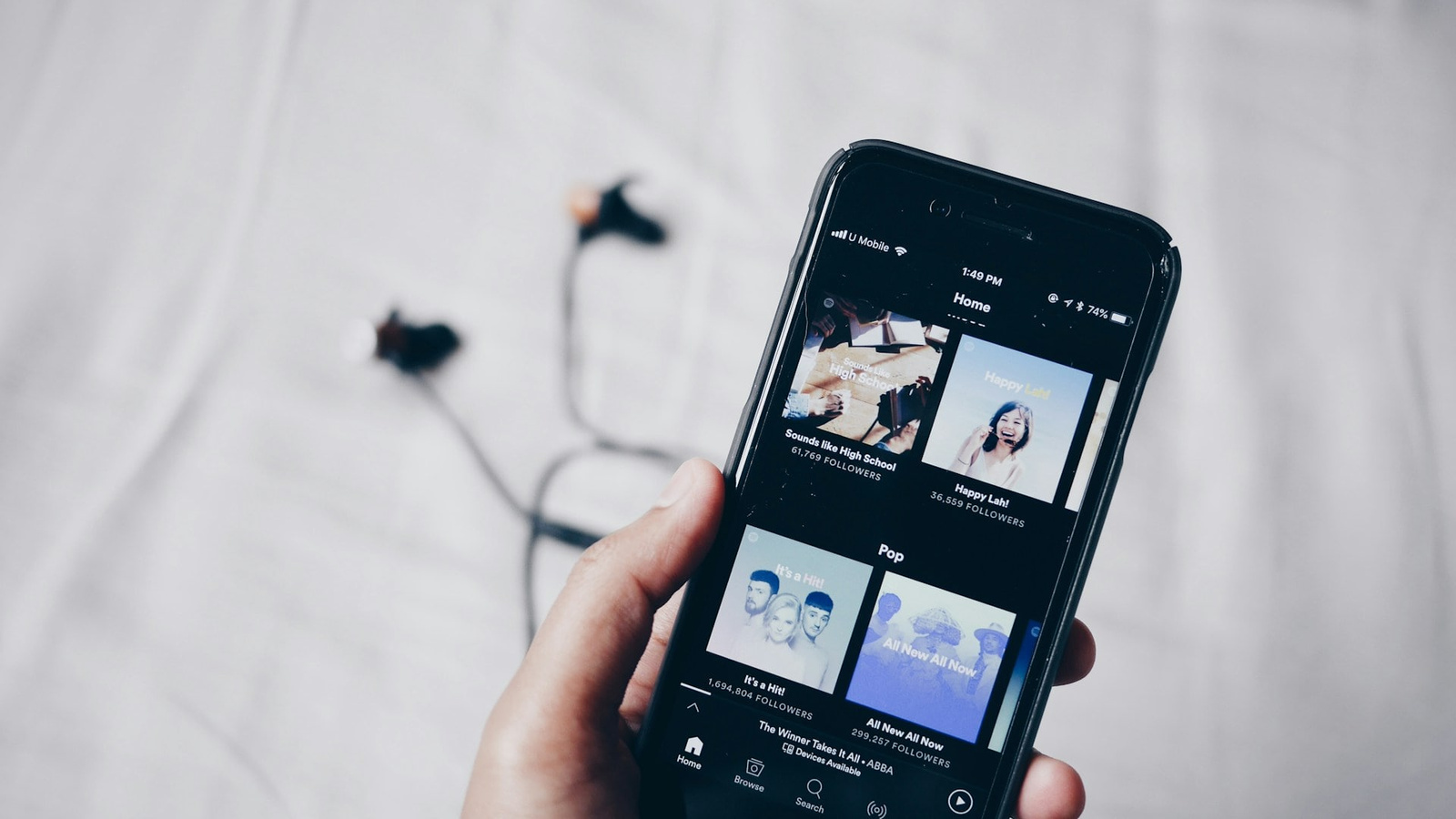
Downloading songs on Spotify allows you to enjoy your favorite music offline, conserving data and ensuring uninterrupted playback. This comprehensive guide will walk you through the process on various devices, discuss offline mode, and address common questions.
Understanding Spotify’s Download Feature
Spotify Premium subscribers can download albums, playlists, and podcasts for offline listening. Individual songs cannot be downloaded directly; they must be added to a playlist first. Downloaded content is encrypted and can only be accessed through the Spotify app.
Downloading Music on Mobile Devices (iOS and Android)
-
Create a Playlist:
-
Navigate to the song you wish to download.
-
Tap the three dots (⋯) next to the song title.
-
Select “Add to Playlist” and choose an existing playlist or create a new one.
-
-
Download the Playlist:
-
Go to “Your Library” and open the desired playlist.
-
Tap the downward-facing arrow (download icon) to initiate the download.
-
A green arrow indicates the download is complete.
-
Downloading Music on Desktop (Windows and macOS)
-
Create a Playlist:
-
Right-click on the song you want to download.
-
Select “Add to Playlist” and choose an existing playlist or create a new one.
-
-
Download the Playlist:
-
Navigate to “Your Library” and open the desired playlist.
-
Click the download toggle switch to start downloading.
-
A green arrow will appear once the download is complete.
-
Managing Downloaded Content
-
Storage Considerations:
-
Downloaded songs consume device storage. Regularly manage your downloads to free up space.
-
-
Automatic Offline Backup Playlist:
-
Spotify features an “Offline Backup” playlist that automatically plays recently streamed and downloaded songs when you lose internet connection. This playlist adapts based on your listening habits and is available to premium subscribers.
-
Using Offline Mode
Offline Mode ensures that only your downloaded content plays, which is useful in areas with limited connectivity.
-
On Mobile and Tablet:
-
Tap your profile picture at the top.
-
Tap “Settings and privacy.”
-
Tap “Playback.”
-
Switch on “Offline mode.”
-
-
On Desktop:
-
Click on your profile picture at the top.
-
Select “Settings.”
-
Scroll down to “Offline mode” and switch it on.
-
Frequently Asked Questions
-
Can I Download Individual Songs?
-
No, individual songs must be added to a playlist before downloading.
-
-
Is Downloading Available for Free Users?
-
No, downloading music for offline listening is a feature exclusive to Spotify Premium subscribers.
-
-
How Many Songs Can I Download?
-
Spotify allows downloading up to 10,000 songs on each of up to 5 different devices.
-
-
Do Downloads Expire?
-
To keep your downloads, you must go online at least once every 30 days so Spotify can verify your subscription status.
-
-
Can I Transfer Downloaded Songs to Other Devices?
-
No, downloaded songs are encrypted and can only be played through the Spotify app on the device they were downloaded to.
-
By following these steps, you can enjoy your favorite Spotify tracks offline, enhancing your listening experience wherever you go.
