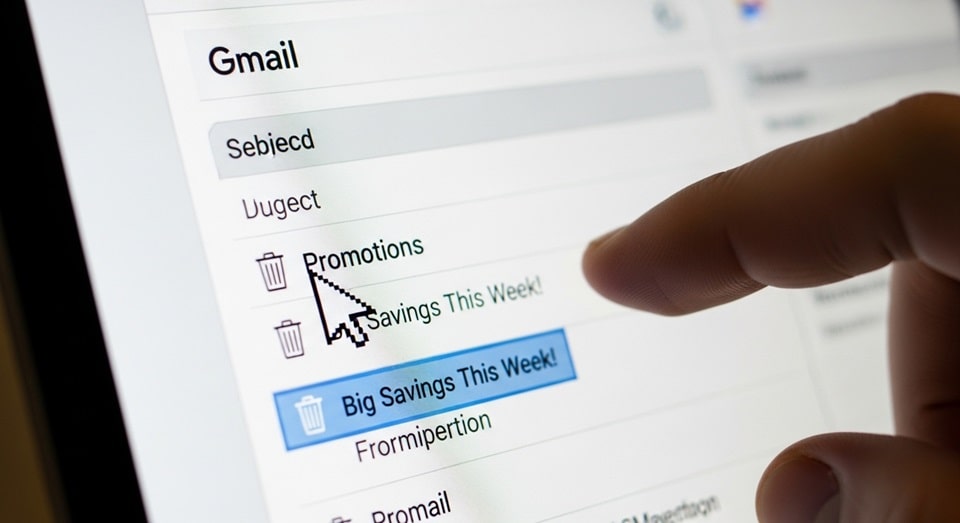
The Ultimate Guide to Deleting Every Email at Once in Gmail
Managing a cluttered Gmail inbox can feel like an overwhelming and never-ending task. As the volume of digital correspondence continues to grow, your inbox can quickly accumulate thousands of old newsletters, promotional offers, social notifications, and miscellaneous messages that consume valuable storage space and create digital chaos. While manually deleting emails one by one is an option, it is a tedious and time-consuming process that offers little relief. The most efficient solution is to perform a bulk deletion, but knowing the precise steps to achieve this can be a challenge. The following comprehensive guide provides you with bleeding-edge methods and practical strategies to effectively delete all your emails in Gmail at once, declutter your digital life, and reclaim control over your inbox. This guide covers a range of approaches, from mass-deleting every email in your account to targeting specific categories or senders, ensuring you have the right tools for a comprehensive digital cleanup.
Before you begin the process of a mass email deletion, it is crucial to understand the implications of your actions. Permanently deleting emails means they are unrecoverable, so a moment of careful consideration is essential. The most effective way to approach this is to back up any critical information you might want to save before initiating the process. For instance, you might want to archive important conversations or forward essential receipts and documents to a separate folder or external storage. This preparatory step prevents accidental data loss and ensures that you can move forward with confidence, knowing that your important files are secure. A little planning now can save you from significant headaches later, especially when dealing with years of accumulated data.
The manual, old-school method of deleting emails involves selecting messages on a single page, but this is impractical for a large-scale cleanup. A common mistake users make is to only check the box at the top of their inbox, which only selects the 50 conversations visible on that page. To truly delete everything, you must locate and click the small, often overlooked, blue text that appears above the email list. This prompt, which typically reads “Select all [number] conversations that match this search,” is the key to selecting your entire inbox, allowing you to perform a bulk action on thousands of messages simultaneously. This simple step is what differentiates a quick, superficial cleanup from a truly effective one, enabling you to manage your entire email archive with a single command.
The Ultimate Method: Deleting All Mail
The most direct approach to completely clearing your Gmail account is to use the “All Mail” section, which serves as a master archive for every message you have ever received or sent, regardless of its current label or inbox location. To get started, navigate to the left-hand sidebar and click on “More” to expand your options, then select “All Mail.” This action will display every single email in your account, including those in your primary inbox, promotions, social tabs, and any custom labels you may have created. Once you are viewing this comprehensive list, click the checkbox at the top-left corner of the message list. This will select the visible messages on the current page. Subsequently, a blue link will appear, giving you the option to “Select all conversations in All Mail.” Click this to select all messages in your account, not just the ones on the current page. Finally, click the delete button (represented by a trash can icon) to move all the selected emails to the Trash folder.
Once your emails have been moved to the Trash, they are not permanently deleted right away. They will reside in the Trash for a period of 30 days, giving you a crucial window to review and recover any messages you may have inadvertently deleted. This built-in safety net is a vital feature of Gmail and provides an important opportunity to double-check your work before the emails are gone forever. If you are certain that you want to permanently delete these messages and free up storage space immediately, you must navigate to the Trash folder and manually empty it. This final action bypasses the 30-day waiting period and permanently removes the emails from your account. The process is straightforward, but it is irreversible, so proceed with caution.
It is important to remember that deleting emails in bulk, especially from the “All Mail” folder, is an intensive process for Gmail’s servers. If you have an extremely large number of emails, this action may take some time to complete. You might notice that not all emails are deleted instantly; the system will work in the background to process the request. After clicking the delete button, you can continue to use your account as the process unfolds. For very large inboxes, it is wise to be patient and avoid repeating the action multiple times, as this can lead to system slowdowns. The key is to initiate the command and allow Gmail the necessary time to complete the task effectively. This method is the ultimate solution for a complete inbox reset.
Targeted Deletion: Deleting by Category, Date, or Sender
Sometimes you don’t want to delete every single email but rather focus on specific types of messages that tend to clutter your inbox, such as promotional emails or social notifications. Gmail’s category tabs and search operators make this process incredibly simple and effective. To delete all emails in a category, such as “Promotions,” simply click on that tab at the top of your inbox. Similar to the “All Mail” method, check the box at the top to select the emails on the current page, and then click the blue link that appears to select all conversations in that category. From there, you can click the trash can icon to delete them. This is an excellent way to perform regular cleanups and stay on top of junk mail without affecting your important personal or work-related conversations.
For more granular control, you can use Gmail’s powerful search bar to find and delete emails by specific criteria. This is particularly useful for cleaning up messages that are old or from a single sender. You can use search operators like before:YYYY/M/D or older_than:1y to pinpoint messages from a specific time frame. For example, typing “older_than:2y” will find all emails that are more than two years old, allowing you to clear out your digital history with precision. Similarly, to delete all messages from a particular sender, such as an unwanted newsletter, simply type from:sender@domain.com into the search bar. These search queries are the most efficient way to manage and delete large volumes of messages with specific characteristics.
Once you have executed a targeted search query and the results are displayed, the deletion process follows the same familiar steps. Check the top box to select the emails on the current page, and then click the blue link to select all conversations that match your search. This is the critical step to ensure that you are deleting every single email that fits your criteria, not just the first 50. This functionality allows you to perform highly specific cleanups, such as purging all emails from a specific company after a subscription has been canceled or getting rid of all messages related to a one-time event or project. This is a powerful feature that gives you total control over your digital correspondence, enabling a strategic and intentional cleanup.
Advanced Deletion Strategies and Tools
While the manual methods using Gmail’s interface are highly effective, for those with a staggering number of emails or who desire automated cleanups, there are more advanced strategies to consider. One of the most powerful features is creating a filter that automatically deletes certain types of emails as they arrive. By going to your settings and creating a new filter, you can set a rule to automatically delete any incoming email that matches specific criteria, such as a sender’s email address or a specific keyword in the subject line. This proactive approach saves you from having to manually delete messages in the future and ensures that your inbox remains clutter-free on an ongoing basis. It’s an invaluable tool for long-term inbox management.
Some users, especially those with incredibly large archives, may find third-party tools and applications helpful for managing their inboxes. These tools often provide a more visual way to categorize and group emails by sender, date, or other attributes, making it easier to identify and delete large groups of messages. While using external applications can be an effective way to clean up your inbox, it is crucial to exercise caution and only use reputable services. Check user reviews and privacy policies before granting any application access to your Gmail account. This careful approach ensures that your data remains secure while still allowing you to take advantage of the advanced organizational and deletion features these tools provide. It is always best to be cautious with your personal data.
Even with advanced tools and filters, it is important to develop good email habits to prevent your inbox from becoming overwhelming again. This includes regularly unsubscribing from unwanted newsletters, a practice that is made easier by Gmail’s “Unsubscribe” button that often appears at the top of promotional emails. This one-click option, a requirement under the CAN-SPAM Act of 2003, is a very simple and efficient way to reduce the volume of future junk mail. Furthermore, make it a habit to delete or archive messages on a daily or weekly basis. Small, consistent efforts prevent the need for a massive, daunting cleanup later. For instance, before you log off for the day, take five minutes to quickly triage and delete or archive any new junk mail that has arrived, keeping your inbox clean and manageable. This proactive habit is the best long-term solution.
Mobile Deletion Methods and Limitations
While the desktop version of Gmail offers the most robust tools for mass deletion, the mobile app also provides methods for clearing your inbox, albeit with some significant limitations. The most notable limitation is that you can only select a limited number of emails at a time (usually up to 50) and there is no simple “Select all conversations that match this search” option that works across your entire account. To delete messages on the mobile app, you must long-press on an email to select it, then tap additional emails to select them in a batch. If you have thousands of emails to delete, this process becomes highly inefficient and time-consuming, as you have to repeatedly scroll down and select batches of 50. For this reason, it is always recommended to use a desktop browser for any major inbox cleanup.
However, the mobile app is still useful for targeted deletion of specific categories or for emptying your trash. You can navigate to your “Promotions” or “Social” tabs and manually select groups of emails to delete. While this process is more tedious than the desktop method, it can still be effective for smaller-scale cleanups on the go. Additionally, the mobile app provides an easy way to access your Trash folder and permanently delete its contents. You can simply go to the “Trash” folder and tap “Empty Trash now” to free up storage space instantly. This is a convenient feature for when you have already performed a bulk deletion on your desktop and simply need to complete the final step of clearing the trash from your mobile device.
The Benefits of a Clean Gmail Inbox
Maintaining a clean and organized Gmail inbox offers benefits that extend far beyond simply having a tidy email list. A decluttered inbox can significantly improve your productivity by reducing digital distraction and making it easier to find important information. When your inbox is filled with countless unread messages, it can create a feeling of being overwhelmed, a phenomenon known as “email fatigue,” which can lead to stress and a feeling of being constantly behind. A clean inbox is like a clean workspace; it allows you to focus on the tasks that matter most without the constant visual noise of irrelevant messages. This is a vital step in modern digital wellness and helps you regain a sense of calm and control over your communications.
Furthermore, managing your email storage is an increasingly important part of digital life. A clean inbox frees up valuable storage space, which is critical for those who are close to reaching their Gmail storage limit. When you delete old and unnecessary emails, you create room for new, important messages and files to arrive. This can prevent the frustration of running out of space and having to upgrade to a paid plan. Regularly clearing out old emails is a simple yet effective way to maintain a healthy and efficient digital footprint. According to a Pew Research Center study, many internet users struggle with digital overload. By implementing these deletion strategies, you are taking a proactive step to combat this issue and improve your overall digital experience.
Finally, a clean inbox can enhance the performance of your Gmail account itself. While a modern browser can handle thousands of messages, an extremely cluttered inbox can still lead to longer loading times and a sluggish user interface. By regularly purging unnecessary emails, you reduce the amount of data your browser has to load and manage, leading to a faster and more responsive experience. Think of it as spring cleaning for your digital life; it helps everything run more smoothly. Moreover, this practice can also improve your overall data security. By deleting old accounts, receipts, and personal information you no longer need, you reduce the risk of this data being compromised in the event of a security breach. It’s a simple, yet highly effective way to protect your digital identity and your personal information.
A Detailed Bulleted Guide to Strategic Deletion
- Understand the Power of Search Operators: Before you delete, master Gmail’s powerful search operators. Terms like has:attachment to find emails with files, label:promotions to filter by category, or larger:5M to identify large emails are indispensable for targeting your cleanup efforts. Learning these commands allows you to execute highly specific searches, ensuring you only delete the exact messages you intend to remove, which is a major time saver and a crucial step for preventing accidental data loss.
- Always Start with “All Mail” for a Total Cleanup: If your goal is to wipe your account clean, the “All Mail” folder is your starting point. It’s the central repository for every message, and performing a bulk delete here is the only way to ensure you’ve removed everything. Skipping this step and only deleting from your Inbox or other tabs will leave thousands of emails in your archive, which will continue to consume storage space.
- Create Filters for Future Automation: Take a proactive approach to prevent future clutter. Create a filter that automatically deletes emails from specific senders or those that contain certain keywords. For example, if you consistently receive junk mail from a particular company, a filter can automatically send those messages to the trash upon arrival, keeping your inbox clean without any manual intervention. This is an excellent long-term strategy that pays off over time.
- Use the “Select All” Button Wisely: Remember the two-step process: first, check the box at the top to select the visible messages on the page, and second, click the blue link that appears to select every email in the search results. Skipping the second step is a common mistake that leaves most of your emails behind, defeating the purpose of a bulk deletion and wasting your valuable time.
- Be Mindful of the 30-Day Trash Rule: When you delete emails, they are not gone forever—they are simply moved to the Trash folder. They will remain there for 30 days before being automatically and permanently deleted. If you need to free up storage space immediately, you must manually empty the trash after your bulk deletion. This final step is crucial for reclaiming your storage.
- Unsubscribe to Prevent Future Clutter: A major source of email clutter is subscriptions you no longer want. Regularly take advantage of the one-click “Unsubscribe” button that Gmail places at the top of many promotional emails. This simple habit can significantly reduce the volume of new junk mail entering your inbox and is a foundational step in maintaining a clean email environment. This is a very simple and efficient way to reduce new clutter.
- Consider the Mobile App’s Limitations: The Gmail mobile app is not the ideal tool for mass deletion due to its lack of a universal “Select All” function. It is better to use the desktop version of Gmail for any major cleanup project. The mobile app is best suited for deleting a few individual emails on the go or for quickly emptying your trash folder. Knowing this limitation will save you a great deal of frustration.
- Check and Review Before Deleting Permanently: Before you empty your trash and permanently delete emails, take a moment to double-check that you haven’t accidentally included any important messages. A quick scroll through the folder can prevent the irreversible loss of a critical receipt, document, or personal message. This final review is a small investment of time that offers immense peace of mind. Taking this one final look can save you from a major headache later on.