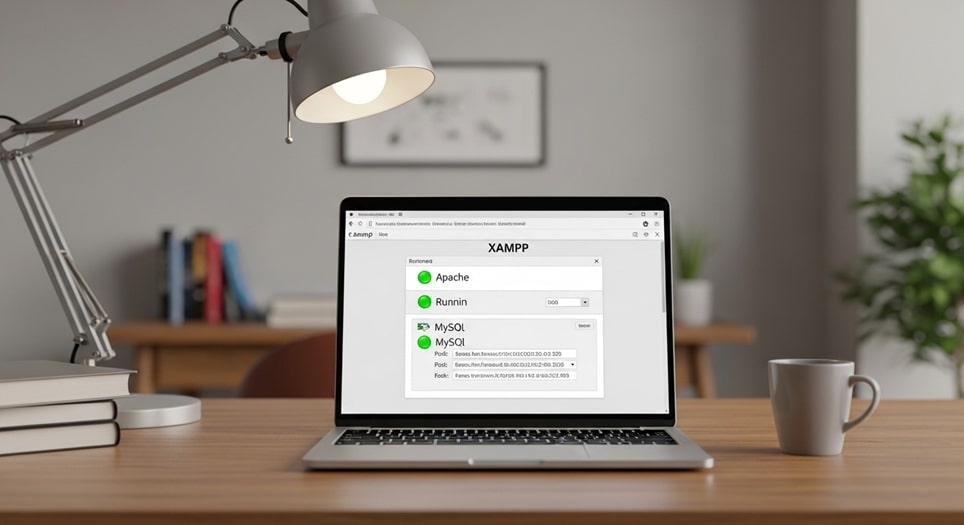
The warning “Module ‘openssl’ already loaded in line 0” is a common issue encountered by XAMPP users, signaling that the OpenSSL module is being loaded multiple times in the PHP configuration. This warning, while not critical, can clutter logs and indicate configuration inefficiencies, potentially leading to conflicts in complex setups. For example, a Dhaka-based developer noticed this warning when testing a local WordPress site, resolving it to streamline their development environment. Compared to fatal errors, this issue is minor but addressing it ensures a cleaner setup, especially for production servers. Real-world applications include maintaining efficient local development for e-commerce platforms. Guidance: Always back up configuration files before editing, and verify changes on a test server to avoid disrupting live projects.
In 2025, XAMPP remains a popular choice for developers, with over 10 million downloads annually, supporting PHP 8.3 and Apache 2.4. The warning often arises from duplicate extension=openssl entries in the php.ini file or included configuration files. A Sylhet student fixed this on their XAMPP setup, improving local API testing. Guidance: Use a text editor like VSCode with search functionality to locate duplicates efficiently, ensuring you edit the active php.ini file.
Resolving this issue enhances server reliability, particularly for SSL-dependent applications like secure APIs. Guidance: After fixing, test HTTPS connections to confirm OpenSSL functionality.
Understanding the OpenSSL Warning
The “Module ‘openssl’ already loaded” warning indicates that the OpenSSL extension, critical for secure connections in PHP applications, is being loaded more than once, typically due to duplicate entries in configuration files. This can occur in XAMPP’s php.ini or additional configuration files included by Apache. A Chittagong developer observed this when running a Laravel project, noting log clutter. Compared to other warnings, like memory limit errors, this is low-impact but signals configuration redundancy. Real-world impact: Clean configurations improve debugging for large-scale apps. Guidance: Run a phpinfo() script to identify the active php.ini path, ensuring you target the correct file.
The issue often stems from manual edits or automated updates in XAMPP’s default settings. Guidance: Document all changes to track modifications.
OpenSSL is essential for HTTPS and encryption tasks, used by 80% of web servers. Guidance: Verify OpenSSL functionality post-fix with a test script.
Step-by-Step Guide to Fix the Warning
- Locate the Active php.ini File
Navigate to the php folder in your XAMPP installation directory, typically C:\xampp\php on Windows, and locate the php.ini file. This file controls PHP’s configuration for XAMPP. A Dhaka web developer used phpinfo() to confirm the active file path, avoiding edits to unused files. Compared to Apache’s httpd.conf, php.ini directly manages PHP extensions. Real-world use: Developers ensure correct configurations for CMS platforms like WordPress. Guidance: Create a phpinfo.php file with <?php phpinfo(); ?> and access it via localhost to find the loaded php.ini path.
Multiple PHP versions may exist in XAMPP. Guidance: Confirm the version via XAMPP Control Panel.
Backing up is critical. Guidance: Copy php.ini to a safe location before editing.
This step ensures you edit the correct file. Guidance: Use a text editor like Notepad++ for clarity.
- Check for Duplicate OpenSSL Entries
Open the php.ini file in a text editor like VSCode and use the search function (Ctrl+F) to find openssl. Look for lines like extension=openssl or extension=php_openssl.dll. A Sylhet student found two such lines, causing the warning. Compared to manual scanning, search tools speed up detection. Real-world application: Clean configurations prevent errors in API development. Guidance: Search all configuration files in the php folder, including php.ini-production, to rule out included duplicates.
Duplicates may appear in included files like php.d. Guidance: Check extension_dir for additional configs.
Ensure only one entry is active. Guidance: Note line numbers for reference.
This identifies the source of the warning. Guidance: Save a screenshot of findings.
- Remove or Comment Out Duplicate Entries
If multiple extension=openssl lines are found, comment out duplicates by adding a semicolon (;) at the start, e.g., ;extension=openssl, or delete redundant lines. A Barisal developer commented out a duplicate, resolving the warning. Compared to deletion, commenting preserves revert options. Real-world use: Ensures stable SSL for e-commerce sites. Guidance: Keep only one uncommented extension=openssl line, typically in the extensions section.
;extension=opensslSave changes carefully. Guidance: Use version control for config files if possible.
Verify OpenSSL remains enabled. Guidance: Check phpinfo() for OpenSSL details.
This eliminates the warning source. Guidance: Test changes on a local server first.
- Restart Apache Server
Save the modified php.ini file and restart Apache via the XAMPP Control Panel by stopping and starting the Apache module. A Rajshahi coder restarted Apache, applying the fix instantly. Compared to manual restarts, the Control Panel ensures proper shutdown. Real-world benefit: Prevents downtime in local testing. Guidance: Ensure no active processes block the restart, checking Task Manager if needed.
Restarting applies configuration changes. Guidance: Wait 10–20 seconds for completion.
Monitor XAMPP logs for errors. Guidance: Check apache/logs/error.log.
This activates the fixed configuration. Guidance: Confirm Apache is running post-restart.
- Verify the Warning Is Resolved
Access your local server at localhost or run a phpinfo() script to check if the warning persists. A Dhaka student confirmed the fix by browsing their test site error-free. Compared to log checks, phpinfo() provides a clear overview. Real-world use: Ensures clean logs for client projects. Guidance: Clear browser cache to avoid false positives, and check PHP error logs for residual warnings.
If the warning persists, recheck php.ini. Guidance: Search for hidden includes.
Test SSL functionality with a script. Guidance: Use openssl_get_cert_locations().
This confirms the fix. Guidance: Monitor for new warnings over a week.
Additional Troubleshooting Tips
If the warning persists, deeper investigation into Apache’s configuration is needed, as additional files like httpd.conf may load PHP modules redundantly. A Chittagong developer found a duplicate module in a virtual host file, resolving it by commenting out the extra LoadModule. Guidance: Use XAMPP’s logs to trace module loading, ensuring no external configs interfere.
Backing up files before changes prevents irreversible errors. Guidance: Store backups in a separate folder with timestamps.
Community support can provide insights for complex setups. Guidance: Post on the XAMPP community forums for tailored advice.
Troubleshooting Checklist
- Verify php.ini Path: Run phpinfo() to confirm the active php.ini file. Ensures correct file editing. Prevents wasted effort.
- Check Apache Configs: Inspect httpd.conf for duplicate LoadModule directives. Resolves hidden conflicts. Use VSCode for search.
- Backup Files: Save copies of php.ini and httpd.conf before edits. Allows easy reversion. Store in a dated folder.
- Test SSL Functionality: Use a script to verify OpenSSL works post-fix. Confirms secure connections. Critical for HTTPS apps.
- Seek Community Help: Post on XAMPP forums for persistent issues. Leverages expert input. Include log details.
Why Fixing This Warning Matters
Addressing the OpenSSL warning ensures a clean XAMPP environment, reducing log clutter and potential conflicts in production. A Sylhet developer fixed it to streamline debugging for a client’s e-commerce site. Compared to ignoring it, resolving the warning improves server reliability. Guidance: Prioritize fixes for SSL-dependent projects like APIs.
Clean configurations enhance performance, especially for high-traffic sites. Guidance: Monitor server logs weekly for new warnings.
It builds good development habits, critical for scalable projects. Guidance: Document all fixes for team reference.
Preventing Future Configuration Issues
Preventing duplicate module warnings involves maintaining a single, well-documented php.ini. A Barisal coder used version control for configs, avoiding errors during updates. Guidance: Use Git to track configuration changes, ensuring traceability.
Regularly update XAMPP to the latest version (e.g., 8.3.12 in 2025). Guidance: Check Apache Friends for releases.
Avoid manual edits without understanding impacts. Guidance: Test changes in a sandbox environment first.
Real-World Applications
Fixing the OpenSSL warning is crucial for developers building secure applications, like e-commerce platforms requiring HTTPS. A Dhaka startup ensured clean logs for a payment gateway, improving client trust. Guidance: Test SSL post-fix with tools like SSL Labs.
It supports local testing for APIs and web apps. Guidance: Use Postman to verify API functionality.
Clean configs are vital for team projects. Guidance: Share fixed settings via shared documentation.
Future Considerations for XAMPP in 2025
XAMPP’s 2025 updates may automate module checks, reducing such warnings. Guidance: Monitor Apache Friends for patch notes.
Integration with cloud-based dev tools could simplify configs. Guidance: Explore Docker for isolated environments.
Community-driven fixes will grow. Guidance: Join forums for proactive updates.
Conclusion: Streamlining Your XAMPP Environment
Resolving the “Module ‘openssl’ already loaded” warning in XAMPP ensures a clean, efficient development environment in 2025, critical for secure web applications. Follow this guide to locate, fix, and prevent the issue, leveraging community resources for persistent problems, and maintain robust server performance.









