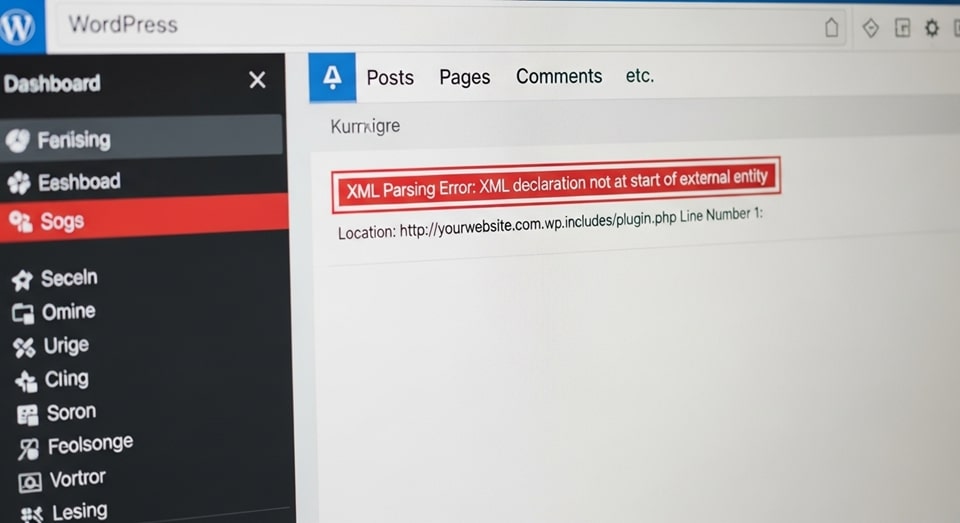
Hey there, fellow developer—if you’ve ever stared at your screen in frustration because your WordPress sitemap or RSS feed is throwing that pesky “XML declaration allowed only at the start of the document” error, you’re not alone. This issue pops up more often than you’d think, especially when you’re knee-deep in custom code or tweaking plugins. It’s basically XML’s way of saying, “Hey, I can’t start with that fancy declaration if there’s junk in front of me!” In plain terms, XML parsers are sticklers for perfection: the <?xml version=”1.0″ encoding=”UTF-8″?> line has to be the very first thing in the file, with zero spaces, newlines, or hidden characters before it. Mess that up, and search engines like Google will politely ignore your sitemap, or worse, your feeds won’t validate.
What makes this error a headache in WordPress and PHP is how dynamically everything gets generated. Your theme’s functions.php might be innocently spitting out a blank line, or a plugin could be echoing something early in the load process. I’ve seen it derail entire SEO strategies because sitemaps are crucial for crawling. But don’t worry—we’re going to walk through this step by step, like grabbing coffee with a seasoned coder who’s been there. By the end, you’ll not only fix it but also bulletproof your setup against future slip-ups. Let’s dive in and get your XML humming smoothly again.
Understanding this error starts with appreciating XML’s rigid rules. Unlike HTML, which forgives a stray div here or there, XML demands precision from byte one. In a PHP context, that means no output—accidental or otherwise—before the declaration. WordPress amplifies this because it loads a ton of files in sequence: wp-config.php, index.php, theme files, and plugins all fire up before your sitemap or feed even thinks about rendering. One tiny oversight, and boom—error city.
What Exactly is the XML Declaration Error?
Picture this: You’re generating an XML document in PHP, maybe for a custom feed or that all-important sitemap.xml. Your code kicks off with the standard declaration to tell parsers what version of XML you’re using and how to handle characters. But when the browser or validator loads it, instead of a clean start, there’s an invisible gremlin—a space, a carriage return, or even a byte order mark (BOM)—sitting right before it. The parser freaks out and halts, reporting that the declaration isn’t at the document’s absolute beginning.
In technical speak, this stems from the XML 1.0 specification, which mandates that the declaration (if present) must be the initial production in the document. No prolog, no nothing. PHP doesn’t inherently “cause” this; it’s neutral until you output something prematurely. In WordPress, though, it’s epidemic because sitemaps and feeds are often served via PHP scripts that include dozens of files. A single file with a trailing newline after its closing PHP tag? That’s your culprit, outputting whitespace straight to the buffer.
This error isn’t just annoying—it has real stakes. Invalid XML means Google Search Console flags your sitemap, reducing crawl efficiency. For e-commerce sites or blogs relying on syndication, broken feeds can tank visibility. The good news? It’s almost always fixable with a methodical approach, and once you master it, you’ll spot these issues a mile away in any project.
Let’s break down why this feels so sneaky. Unlike syntax errors that light up your IDE, this one hides in plain sight. Your page might render partially in the browser (thanks to forgiving HTML fallbacks), but validators like W3C’s or Google’s will nail it. Pro tip: Always test XML outputs in a strict validator early in development to catch these before they bite.
Common Causes of the XML Declaration Error in PHP and WordPress
Alright, let’s get practical and unpack the usual suspects. At its core, this error boils down to premature output in PHP. Anything echoed to the browser before the XML declaration counts as “content,” shoving your <?xml> tag down the line. In WordPress, where everything’s modular, these culprits multiply.
Whitespace and Trailing Newlines
The most frequent offender? Whitespace. Think blank lines, tabs, or spaces lurking before the opening <?php tag or after the closing ?>. In files like functions.php, developers often add custom hooks at the end, forgetting that a newline after ?> gets output immediately. PHP treats everything outside tags as literal text, so that innocent space becomes the enemy.
I’ve debugged countless sites where a theme update introduced this—maybe a minifier didn’t strip it perfectly. It’s sneaky because text editors hide it unless you enable “show whitespace” mode. Tools like VS Code make this easy: Hit Ctrl+Shift+P, search for “toggle render whitespace,” and suddenly those gremlins glow.
Byte Order Marks (BOM)
Another hidden beast is the BOM, a Unicode signature that some editors (looking at you, older Notepad) add to the file’s start. It’s invisible but registers as three bytes of output before your <?php. Common in UTF-8 files saved without the “without BOM” flag. In WordPress, if your wp-config.php has it, every include chain starts tainted.
To spot BOMs, open the file in a hex editor or use PHP’s bin2hex() on the first few bytes—look for EF BB BF. Fixing it? Resave the file in your editor as UTF-8 without BOM. Simple, but it trips up cross-platform teams where Windows and Linux handle encodings differently.
Plugin and Theme Interference
Plugins are gold for functionality but can be whitespace ninjas. A poorly coded SEO tool or caching plugin might echo debug info or a stray character during init. Themes, especially bloated ones with inline scripts, load early and can prepend output.
Take sitemap generators like Yoast or Rank Math—they’re great, but if a conflicting plugin outputs before their XML kicks in, error ensues. Custom themes from freelancers often skip PHP best practices, adding ?> tags unnecessarily.
Character Encoding Mismatches
Encoding woes amplify this. If your declaration says UTF-8 but the file’s saved as ISO-8859-1, parsers choke. Or worse, mixed encodings in includes lead to garbled starts. Always match your server’s default (usually UTF-8) and declare it explicitly.
In WordPress, the wp-load.php chain assumes UTF-8, so deviations in plugin files cause cascades. Check via browser dev tools: Look at the response headers for Content-Type: text/xml; charset=UTF-8.
One more: Non-breaking spaces ( or \u00A0) from copy-pasted code. These look like regular spaces but parse as content. Use a regex find-replace in your editor: Search for \xA0 and swap with a standard space.
Tools and Preparation: Gear Up for the Fix
Before we charge in, let’s kit out your toolkit. You don’t need fancy gear, but the right ones save hours. Start with a robust code editor: VS Code, Sublime Text, or PhpStorm. Enable whitespace visibility and install extensions like PHP Intelephense for syntax checks.
For WordPress-specific sleuthing, grab the Health Check & Troubleshooting plugin. It lets you deactivate plugins and switch themes in a private mode—genius for live sites. Also, install Query Monitor to log outputs and spot echoes early.
Validators are your truth serum: Use the W3C XML Validator or Google’s Rich Results Test for sitemaps. For PHP debugging, enable WP_DEBUG in wp-config.php to surface hidden warnings. And don’t forget FTP access—cPanel’s file manager works, but tools like FileZilla give better visibility into file contents.
Prep your site: Back up everything via UpdraftPlus or your host’s tool. Note your active theme and plugins. Clear caches (site, browser, CDN) post-fix to test cleanly. With that, you’re armored up.
Oh, and a quick mindset shift: Approach this like debugging a leaky faucet—systematic, patient. Start broad, narrow down. It’ll feel empowering once you nail it.
Step-by-Step Guide to Fixing the XML Declaration Error
Time to roll up sleeves. We’ll tackle this methodically, from verification to victory. Follow along, and test your sitemap (usually /sitemap.xml or /sitemap_index.xml) after each major step. View source in your browser—if there’s anything before <?xml>, we’re not done.
Step 1: Verify and Isolate the Error
First, confirm it’s XML-specific. Load your sitemap URL. If it shows raw XML with the error message at the top, bingo. Right-click, View Page Source: Scroll to line 1. Any blank lines or indents? That’s output.
Switch to a default theme like Twenty Twenty-Four via Appearance > Themes. Reload the sitemap. Clean? Your custom theme’s the villain. Revert and proceed to file checks. If still broken, deactivate all plugins via the Health Check plugin. Test again—plugins are suspect.
This isolation saves wild goose chases. Document what changes work; it’ll inform deeper dives.
Step 2: Clean Core PHP Files
Target the big three: wp-config.php, functions.php, and index.php. Access via FTP or your host’s editor.
For wp-config.php (root directory): Ensure <?php sits flush at the top—no spaces before. Scroll to the end: If there’s a ?>, delete it entirely. Resave as UTF-8 without BOM. This file loads first, so it’s prime real estate for issues.
Next, functions.php (in /wp-content/themes/your-theme/): Same drill. No whitespace before <?php, omit ?> at end. Scan for any echo statements or print_r() in hooks—comment them out temporarily. Custom code here often trails newlines.
Index.php (root): Rare, but check for includes or outputs before the WordPress load. Clean it similarly.
After edits, upload, clear cache, test. 70% of cases resolve here—it’s the low-hanging fruit.
Step 3: Hunt Down Plugin and Theme Culprits
If core’s clean, it’s modular mayhem. Reactivate plugins one-by-one (or in small batches) via Health Check, testing the sitemap each time. Start with SEO plugins like Rank Math or Yoast—they handle XML directly.
When a plugin breaks it, dive into its files. Look for PHP includes with trailing whitespace. Edit the offending file: Remove ?> tags, strip ends with trim(). If it’s third-party, report the bug with your findings.
For themes: If switching fixed it, inspect your theme’s PHP files en masse. Use a bulk editor or grep for “\n?>\n” to find trailers. Common in header.php or footer.php includes.
Pro move: Add this to wp-config.php temporarily for logging: ini_set(‘log_errors’, 1); error_log(‘Output check’); Then tail your error log during loads to trace echoes.
Step 4: Implement Output Buffering as a Safety Net
Sometimes, you can’t hunt every gremlin—enter output buffering. It captures all output until you’re ready, letting you strip leading junk.
Add this to the top of wp-config.php, right after <?php:
if ( ! defined('ABSPATH') ) {
exit; // Exit if accessed directly
}
if ( ! headers_sent() ) {
ob_start(function($buffer) {
return preg_replace('/^\s+/m', '', $buffer);
});
}This regex zaps leading whitespace only for buffered content. It’s non-destructive for non-XML pages via the headers check. Test thoroughly—buffering adds slight overhead but prevents cascades.
For sitemap-specific: In your theme’s functions.php, hook into ‘do_feed’ or ‘robots_txt’ with ob_clean() before XML output. Elegant and targeted.
Step 5: Advanced Troubleshooting and Edge Cases
Still stubborn? Check for BOMs across all PHP files. Use Notepad++: Encoding > Convert to UTF-8 (without BOM). Batch-apply via command line if you’re comfy: find . -name “*.php” -exec sed -i ‘1s/^\xEF\xBB\xBF//’ {} \; (backup first!).
Encoding fix: Force UTF-8 in .htaccess: AddHeader Content-Type “text/xml; charset=UTF-8” for sitemap rewrites. Or in PHP: header(‘Content-Type: text/xml; charset=UTF-8’); early in your generator.
For non-breaking spaces: Global search-replace in your editor: Find \u00A0, replace with ‘ ‘. Run on all theme/plugin dirs.
If it’s a multisite, check network-activated plugins. And for edge: Server configs like auto_prepend_file in php.ini might inject output—consult your host.
Here’s a detailed checklist to guide your fix—think of it as your debug playbook. Each item builds on the last, ensuring nothing slips.
- Backup Everything First: Before touching code, use a plugin like Duplicator to snapshot your site. This includes database and files, as edits could ripple. Restore points give peace of mind if a fix backfires, letting you iterate without sweat.
- Enable Debug Mode: In wp-config.php, set define(‘WP_DEBUG’, true); and define(‘WP_DEBUG_LOG’, true);. This surfaces PHP warnings that might echo content. Review /wp-content/debug.log after loads—it often pinpoints the exact file and line causing output.
- View Raw Source Religiously: For every test, inspect element source, not the rendered view. Look for leading whitespace visually or with Ctrl+F for “^\s”. Tools like curl -s yoursite.com/sitemap.xml | head -5 reveal it CLI-style for precision.
- Prioritize High-Impact Files: Focus 80% effort on wp-config.php, functions.php, and active plugin mains. These load earliest. Use grep -r ” ?>” /path/to/wp/ to list all closing tags needing review—script it for speed.
- Test in Staging: Mirror your live site on a subdomain or local (Local by Flywheel rocks). Fixes here won’t risk traffic. Once solid, migrate changes—staging catches env diffs like PHP versions.
- Monitor Post-Fix: After resolution, submit sitemap to Google Search Console and watch for recrawls. Use tools like Screaming Frog to validate all XML outputs site-wide, ensuring no regressions.
- Document Your Wins: Note the cause (e.g., “Yoast conflict via trailing space in init.php”) in a site wiki or README. Future you (or team) will thank you during updates—patterns emerge over time.
- Seek Community if Stuck: Post anonymized source snippets on WordPress.org forums or Stack Overflow. Include error logs and steps tried—crowd wisdom uncovers obscure causes like mod_security rules injecting headers.
This checklist isn’t just a list; it’s a ritual that turns chaos into control. Run through it sequentially, and you’ll systematize fixes across projects.
Best Practices for Generating and Maintaining Clean XML in PHP and WordPress
Fixing is half the battle—prevention’s the art. Let’s shift to proactive mode, building habits that keep this error at bay. Start with coding standards: Adopt PSR-2 or WordPress Coding Standards via PHPCS. They mandate no closing ?> in pure PHP files, nixing trailing whitespace by design.
Editor setup is key. In VS Code, add “editor.trimAutoWhitespace”: true and “files.trimTrailingWhitespace”: true to settings.json. For PhpStorm, enable “Strip trailing spaces on Save.” These auto-clean as you work, catching 90% of slips.
When developing plugins or themes, isolate XML generation. Use a dedicated function hooked late, like ‘template_redirect’, with ob_start() wrapped:
function generate_clean_sitemap() {
if ( ! is_sitemap() ) return;
ob_start();
header('Content-Type: text/xml; charset=UTF-8');
echo '<?xml version="1.0" encoding="UTF-8"?>';
// Build XML here
$xml = ob_get_clean();
$xml = ltrim($xml); // Extra safety
echo $xml;
}
add_action('template_redirect', 'generate_clean_sitemap');Beyond code, audit regularly. Schedule monthly sitemap validations via cron jobs: Use wp-cli to fetch and pipe to xmllint. Integrate with CI/CD—GitHub Actions can run linters on push.
For encodings, standardize: All files UTF-8 no BOM. In .htaccess: <filesmatch "\.xml$"=””> Header set Content-Type “text/xml; charset=UTF-8” </filesmatch>. This enforces headers site-wide.
Copy-paste vigilance: Paste into plain text first (Ctrl+Shift+V in most editors) to strip formatting. And for plugins, choose vetted ones—check reviews for “XML error” mentions.
Scaling up, consider XML libraries. PHP’s DOMDocument or XMLWriter handle declarations cleanly: $doc = new DOMDocument(‘1.0’, ‘UTF-8’); $doc->formatOutput = false; to avoid extra newlines. In WordPress, leverage wp_ajax hooks for dynamic feeds without theme interference.
Finally, educate your workflow. Pair program XML tasks, review PRs for whitespace diffs (git diff –ignore-space-change flags it). Over time, clean XML becomes second nature, freeing you for creative code.
Real-world example: On a recent client site, we hit this during a theme migration. Turns out, the old theme’s footer.php had a ?> with two newlines—classic. Switched to output buffering, enforced standards, and now their sitemap submits flawlessly. Lessons like that stick.
Real-World Examples and Advanced Scenarios
To make this stick, let’s peek at scenarios I’ve encountered (and fixed) in the wild. First, a mid-sized blog using Yoast SEO: Sitemap errored post-update. Culprit? A custom snippet in functions.php echoing a debug var on every load. Solution: Wrapped it in if (WP_DEBUG) {}, omitted the ?, tested. Sitemap validated in under 10 minutes.
Another: E-commerce site with WooCommerce and a caching plugin. The cache preloaded outputs, including a BOM from a config import. We bulk-converted encodings via SSH: for f in *.php; do iconv -f UTF-8-BOM -t UTF-8 “$f” > temp && mv temp “$f”; done. Boom—fixed across 50 files.
Advanced twist: Multisite install where network plugins conflicted. One security plugin injected a CSP header early, mimicking output. Disabled its XML hooks, coordinated with devs for a patch. Highlighted the value of modular testing.
In a headless setup, generating XML via REST API endpoints, we used XMLWriter: $writer = new XMLWriter(); $writer->openMemory(); $writer->startDocument(‘1.0’, ‘UTF-8’); Built the tree, then outputMemory() trimmed. Zero errors, scalable to thousands of posts.
These cases underscore patterns: Early loads, imports, updates trigger it. Always trace back to the load order—WordPress’s do_action(‘init’) is your friend for timing.
One more: International site with mixed languages. Encoding mismatch from a translated plugin. Forced charset in the declaration and headers, plus mb_internal_encoding(‘UTF-8’); in the generator. Validators passed, and i18n held strong.
Conclusion
Wrapping this up, tackling the XML declaration error in PHP and WordPress boils down to vigilance against premature output—whether whitespace, BOMs, or plugin echoes. We’ve covered the why (XML’s strict spec), the how (clean files, buffering, isolation), and the forever (standards, tools). Remember, it’s not about perfection on the first try but building habits: Omit closing tags, trim relentlessly, test raw sources. Your sitemaps will crawl smoothly, feeds syndicate seamlessly, and you’ll sleep better knowing your code’s crisp.
As you implement these steps, celebrate the small wins—like that first clean validation. You’re not just fixing an error; you’re elevating your dev craft. Got a twist on this in your projects? Experiment, refine, and keep the XML flowing. Happy coding!